라즈베리 파이 피코 교통 신호등
이 가이드에서는 Raspberry Pi Pico를 사용하여 신호등 모듈을 관리하는 방법을 알려드리겠습니다. 다음 내용을 다룰 것입니다:
- Raspberry Pi Pico에 신호등 모듈 연결하기
- Raspberry Pi Pico를 프로그래밍하여 신호등 모듈 제어하기
- Time.sleep() 함수를 사용하지 않고 Raspberry Pi Pico를 프로그래밍하여 신호등 모듈 제어하기
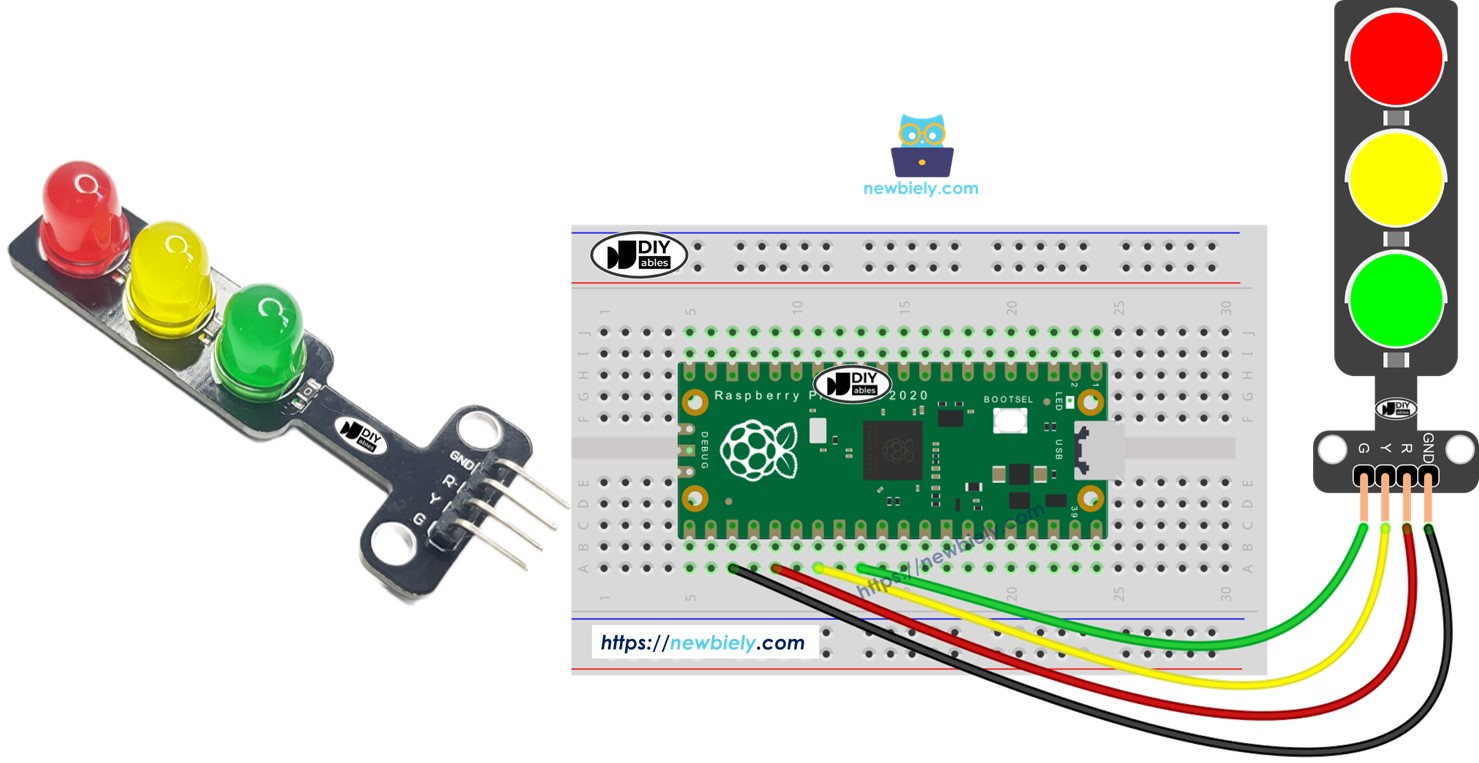
준비물
| 1 | × | 라즈베리 파이 피코 W | 쿠팡 | 아마존 | |
| 1 | × | 라즈베리 파이 피코 (또는) | 쿠팡 | 아마존 | |
| 1 | × | 마이크로 USB 케이블 | 아마존 | |
| 1 | × | 신호등 모듈 | 쿠팡 | 아마존 | |
| 1 | × | 점퍼케이블 | 쿠팡 | 아마존 | |
| 1 | × | (추천) 라즈베리 파이 피코용 스크루 터미널 확장 보드 | 아마존 |
공개: 이 포스팅 에 제공된 일부 링크는 아마존 제휴 링크입니다. 이 포스팅은 쿠팡 파트너스 활동의 일환으로, 이에 따른 일정액의 수수료를 제공받습니다.
교통 신호 모듈에 대하여
핀아웃
신호등 모듈에는 네 개의 핀이 있습니다.
- GND 핀: 이 그라운드 핀을 Raspberry Pi Pico의 GND에 연결하세요.
- R 핀: 이 핀은 빨간 불빛을 제어합니다. Raspberry Pi Pico의 디지털 출력에 연결하세요.
- Y 핀: 이 핀은 노란 불빛을 제어합니다. Raspberry Pi Pico의 디지털 출력에 연결하세요.
- G 핀: 이 핀은 초록 불빛을 제어합니다. Raspberry Pi Pico의 디지털 출력에 연결하세요.

작동 방식
선연결
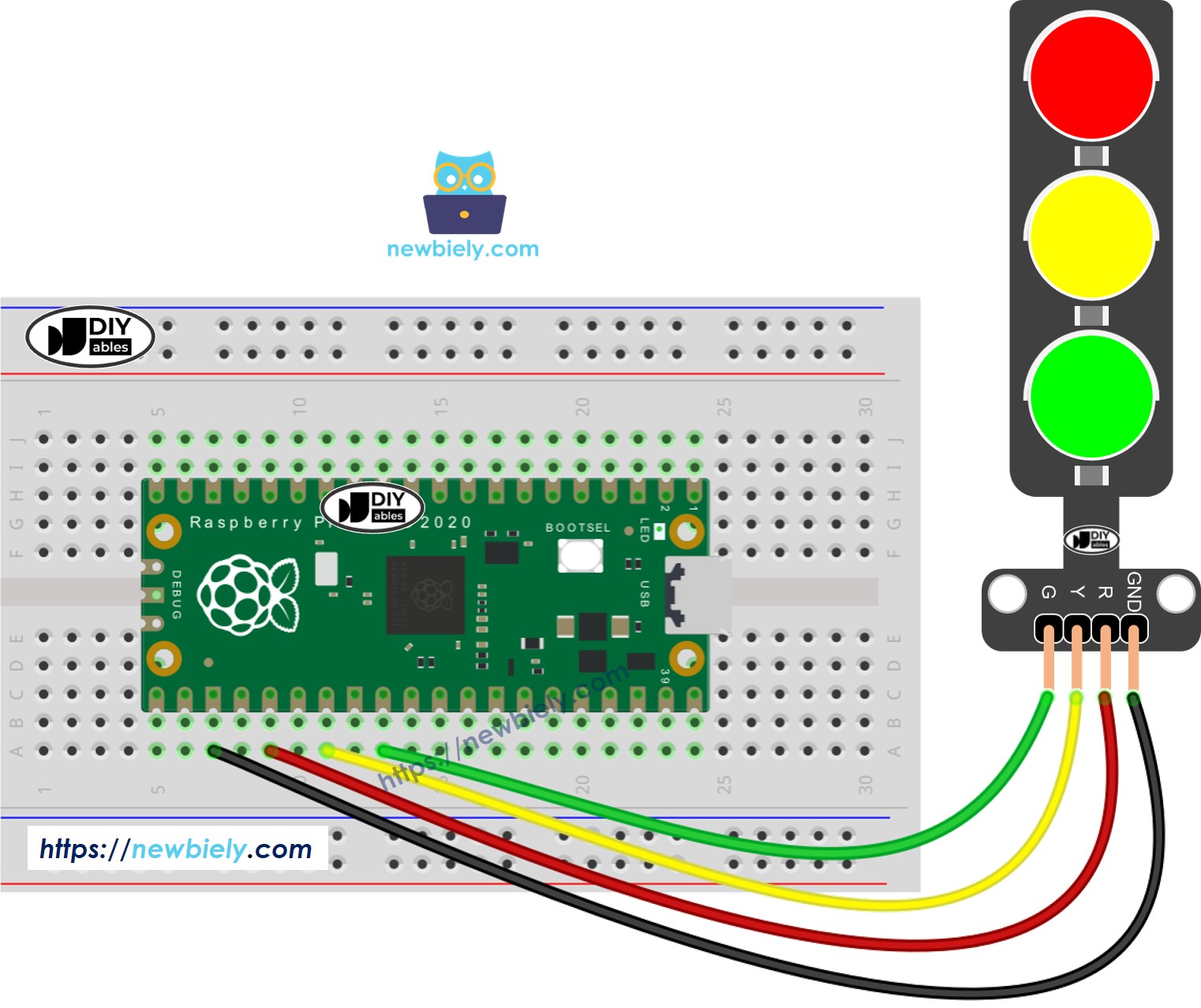
이 이미지는 Fritzing을 사용하여 만들어졌습니다. 이미지를 확대하려면 클릭하세요.
라즈베리 파이 피코 코드
/*
* 이 라즈베리 파이 피코 코드는 newbiely.kr 에서 개발되었습니다
* 이 라즈베리 파이 피코 코드는 어떠한 제한 없이 공개 사용을 위해 제공됩니다.
* 상세한 지침 및 연결도에 대해서는 다음을 방문하세요:
* https://newbiely.kr/tutorials/raspberry-pico/raspberry-pi-pico-traffic-light
*/
import machine
import time
# Define pin numbers (you can change these to match your wiring)
PIN_RED = 19 # GPIO19 on Raspberry Pi Pico
PIN_YELLOW = 21 # GPIO21 on Raspberry Pi Pico
PIN_GREEN = 22 # GPIO22 on Raspberry Pi Pico
# Define times in seconds (MicroPython uses seconds for time.sleep)
RED_TIME = 4 # RED time in seconds
YELLOW_TIME = 4 # YELLOW time in seconds
GREEN_TIME = 4 # GREEN time in seconds
# Setup pins as output
red = machine.Pin(PIN_RED, machine.Pin.OUT)
yellow = machine.Pin(PIN_YELLOW, machine.Pin.OUT)
green = machine.Pin(PIN_GREEN, machine.Pin.OUT)
# Main loop
while True:
# Red light on
red.value(1) # turn on red
yellow.value(0) # turn off yellow
green.value(0) # turn off green
time.sleep(RED_TIME) # keep red light on for the defined period
# Yellow light on
red.value(0) # turn off red
yellow.value(1) # turn on yellow
green.value(0) # turn off green
time.sleep(YELLOW_TIME) # keep yellow light on for the defined period
# Green light on
red.value(0) # turn off red
yellow.value(0) # turn off yellow
green.value(1) # turn on green
time.sleep(GREEN_TIME) # keep green light on for the defined period
자세한 사용 방법
아래 지침을 단계별로 따르십시오:
- 컴퓨터에 Thonny IDE가 설치되어 있는지 확인합니다.
- Raspberry Pi Pico에 MicroPython 펌웨어가 설치되어 있는지 확인합니다.
- Raspberry Pi Pico를 처음 사용한다면 라즈베리 파이 피코 - 시작하기 튜토리얼에서 자세한 설명을 참고하세요.
- 제공된 다이어그램에 따라 Raspberry Pi Pico를 신호등 모듈에 연결합니다.
- USB 케이블을 사용하여 Raspberry Pi Pico를 컴퓨터에 연결합니다.
- 컴퓨터에서 Thonny IDE를 실행합니다.
- Thonny IDE에서 Tools Options 메뉴로 이동하여 MicroPython (Raspberry Pi Pico) 인터프리터를 선택합니다.
- 인터프리터 탭에서 드롭다운 메뉴로부터 MicroPython (Raspberry Pi Pico)를 선택합니다.
- 올바른 포트가 선택되었는지 확인합니다. Thonny IDE가 포트를 자동으로 감지하지만, 수동으로 선택해야 할 수도 있습니다 (예: Windows의 COM3 또는 Linux의 /dev/ttyACM0).
- 위 코드를 복사하여 Thonny IDE의 편집기에 붙여넣습니다.
- 스크립트를 Raspberry Pi Pico에 저장합니다:
- 저장 버튼을 클릭하거나 Ctrl+S 단축키를 사용합니다.
- 저장 대화상자에서 "This computer"와 "Raspberry Pi Pico" 두 섹션이 표시되면, Raspberry Pi Pico를 선택합니다.
- 파일 이름을 main.py로 저장합니다.
- 녹색 실행 버튼을 클릭하거나 F5 키를 눌러 스크립트를 실행합니다. 스크립트가 실행됩니다.
- 신호등 상태를 확인합니다.
신호등은 각 위치의 설계에 따라 다양한 방식으로 작동합니다. 여기 신호등이 교통을 관리하는 방법에 대한 간단한 설명이 있습니다.
위에 나온 코드는 각 조명을 개별적으로 제어할 수 있습니다. 이제 코드를 개선하여 보다 효과적으로 작동하도록 만들 것입니다.
라즈베리 파이 피코 코드 최적화
- 빛을 관리하는 함수를 만들어 코드를 개선해봅시다.
/*
* 이 라즈베리 파이 피코 코드는 newbiely.kr 에서 개발되었습니다
* 이 라즈베리 파이 피코 코드는 어떠한 제한 없이 공개 사용을 위해 제공됩니다.
* 상세한 지침 및 연결도에 대해서는 다음을 방문하세요:
* https://newbiely.kr/tutorials/raspberry-pico/raspberry-pi-pico-traffic-light
*/
import machine
import time
# Define pin numbers (you can change these to match your wiring)
PIN_RED = 19 # GPIO19 on Raspberry Pi Pico
PIN_YELLOW = 21 # GPIO21 on Raspberry Pi Pico
PIN_GREEN = 22 # GPIO22 on Raspberry Pi Pico
# Define times in seconds (MicroPython uses seconds for time.sleep)
RED_TIME = 2 # RED time in seconds
YELLOW_TIME = 1 # YELLOW time in seconds
GREEN_TIME = 2 # GREEN time in seconds
# Define indexes
RED = 0
YELLOW = 1
GREEN = 2
# Setup pins as output and store them in a list
pins = [
machine.Pin(PIN_RED, machine.Pin.OUT),
machine.Pin(PIN_YELLOW, machine.Pin.OUT),
machine.Pin(PIN_GREEN, machine.Pin.OUT)
]
# Define the times array
times = [RED_TIME, YELLOW_TIME, GREEN_TIME]
def trafic_light_on(light):
for i in range(RED, GREEN + 1):
if i == light:
pins[i].value(1) # turn on
else:
pins[i].value(0) # turn off
# Main loop
while True:
# Red light on
trafic_light_on(RED)
time.sleep(times[RED]) # keep red light on during a period of time
# Yellow light on
trafic_light_on(YELLOW)
time.sleep(times[YELLOW]) # keep yellow light on during a period of time
# Green light on
trafic_light_on(GREEN)
time.sleep(times[GREEN]) # keep green light on during a period of time
- 우리는 for 루프를 사용하여 코드를 개선할 수 있습니다.
/*
* 이 라즈베리 파이 피코 코드는 newbiely.kr 에서 개발되었습니다
* 이 라즈베리 파이 피코 코드는 어떠한 제한 없이 공개 사용을 위해 제공됩니다.
* 상세한 지침 및 연결도에 대해서는 다음을 방문하세요:
* https://newbiely.kr/tutorials/raspberry-pico/raspberry-pi-pico-traffic-light
*/
import machine
import time
# Define pin numbers (you can change these to match your wiring)
PIN_RED = 19 # GPIO19 on Raspberry Pi Pico
PIN_YELLOW = 21 # GPIO21 on Raspberry Pi Pico
PIN_GREEN = 22 # GPIO22 on Raspberry Pi Pico
# Define times in milliseconds (MicroPython can handle time in milliseconds with time.sleep_ms)
RED_TIME = 2000 # RED time in milliseconds
YELLOW_TIME = 1000 # YELLOW time in milliseconds
GREEN_TIME = 2000 # GREEN time in milliseconds
# Define indexes
RED = 0
YELLOW = 1
GREEN = 2
# Setup pins as output and store them in a list
pins = [
machine.Pin(PIN_RED, machine.Pin.OUT),
machine.Pin(PIN_YELLOW, machine.Pin.OUT),
machine.Pin(PIN_GREEN, machine.Pin.OUT)
]
# Define the times array
times = [RED_TIME, YELLOW_TIME, GREEN_TIME]
def trafic_light_on(light):
for i in range(RED, GREEN + 1):
if i == light:
pins[i].value(1) # turn on
else:
pins[i].value(0) # turn off
# Main loop
while True:
for light in range(RED, GREEN + 1):
trafic_light_on(light)
time.sleep_ms(times[light]) # keep light on during a period of time
- time.sleep() 대신 millis() 함수를 사용하여 코드를 개선해 봅시다.
/*
* 이 라즈베리 파이 피코 코드는 newbiely.kr 에서 개발되었습니다
* 이 라즈베리 파이 피코 코드는 어떠한 제한 없이 공개 사용을 위해 제공됩니다.
* 상세한 지침 및 연결도에 대해서는 다음을 방문하세요:
* https://newbiely.kr/tutorials/raspberry-pico/raspberry-pi-pico-traffic-light
*/
import machine
import time
# Define pin numbers (you can change these to match your wiring)
PIN_RED = 19 # GPIO19 on Raspberry Pi Pico
PIN_YELLOW = 21 # GPIO21 on Raspberry Pi Pico
PIN_GREEN = 22 # GPIO22 on Raspberry Pi Pico
# Define times in milliseconds (MicroPython can handle time in milliseconds with time.sleep_ms)
RED_TIME = 2000 # RED time in milliseconds
YELLOW_TIME = 1000 # YELLOW time in milliseconds
GREEN_TIME = 2000 # GREEN time in milliseconds
# Define indexes
RED = 0
YELLOW = 1
GREEN = 2
# Setup pins as output and store them in a list
pins = [
machine.Pin(PIN_RED, machine.Pin.OUT),
machine.Pin(PIN_YELLOW, machine.Pin.OUT),
machine.Pin(PIN_GREEN, machine.Pin.OUT)
]
# Define the times array
times = [RED_TIME, YELLOW_TIME, GREEN_TIME]
# Initialize variables
last_time = time.ticks_ms()
light = RED # start with RED light
def trafic_light_on(light):
for i in range(RED, GREEN + 1):
if i == light:
pins[i].value(1) # turn on
else:
pins[i].value(0) # turn off
# Initialize the first light
trafic_light_on(light)
# Main loop
while True:
current_time = time.ticks_ms()
if time.ticks_diff(current_time, last_time) > times[light]:
light += 1
if light >= 3:
light = RED # reset to RED for a new cycle
trafic_light_on(light)
last_time = current_time
# TO DO: your other code
동영상
비디오 제작은 시간이 많이 걸리는 작업입니다. 비디오 튜토리얼이 학습에 도움이 되었다면, YouTube 채널 을 구독하여 알려 주시기 바랍니다. 비디오에 대한 높은 수요가 있다면, 비디오를 만들기 위해 노력하겠습니다.
