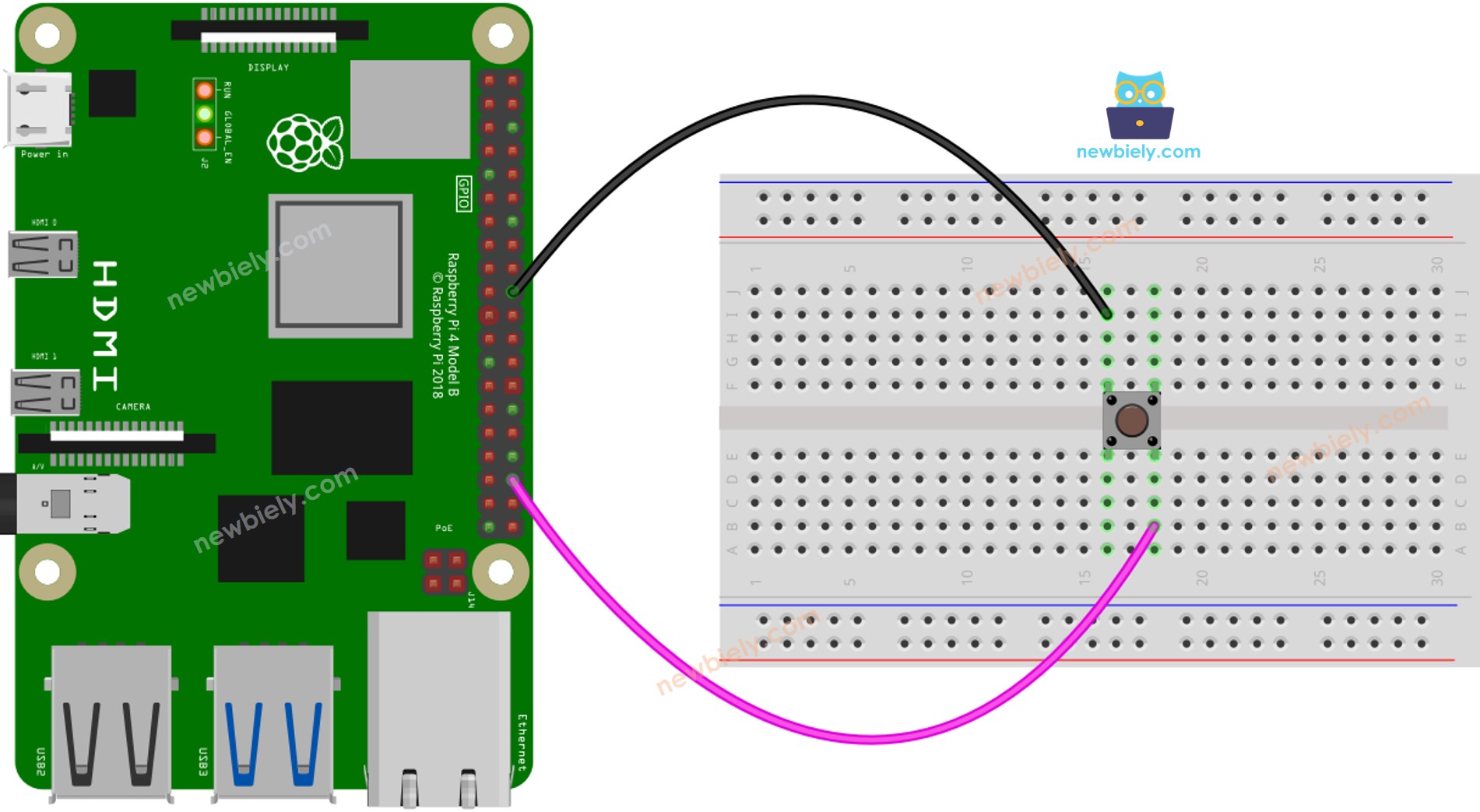라즈베리 파이 버튼 길게 누르기 짧게 누르기
이 튜토리얼은 라즈베리 파이를 사용하여 버튼의 짧은 누름과 긴 누름을 탐지하는 방법을 가르칩니다. 간단하게 하기 위해 다음과 같은 예제로 나누겠습니다.
Raspberry Pi는 버튼의 짧은 눌림을 감지합니다.
Raspberry Pi는 버튼의 긴 눌림을 감지합니다.
Raspberry Pi는 버튼의 짧은 눌림과 긴 눌림을 모두 감지합니다.
Raspberry Pi는 긴 눌림과 짧은 눌림 모두 디바운싱합니다.
마지막 섹션에서는 실용적인 환경에서 디바운스를 활용하는 방법을 탐구할 것입니다. 버튼에 대한 디바운스가 필요한 이유에 대한 자세한 내용은 이 기사를 참조하십시오. 디바운스 없이 버튼의 짧은 누름을 잘못 감지할 수 있습니다.
| 1 | × | 라즈베리 파이 5 | 쿠팡 | 아마존 | |
| 1 | × | 캡이 있는 버튼 | 쿠팡 | 아마존 | |
| 1 | × | 버튼 키트 | 쿠팡 | 아마존 | |
| 1 | × | 패널 장착 푸시 버튼 | 아마존 | |
| 1 | × | 푸시 버튼 모듈 | 아마존 | |
| 1 | × | 브레드보드 | 쿠팡 | 아마존 | |
| 1 | × | 점퍼케이블 | 쿠팡 | 아마존 | |
| 1 | × | (추천) 라즈베리 파이용 스크루 터미널 블록 쉴드 | 쿠팡 | 아마존 | |
| 1 | × | (추천) 라즈베리 파이 프로토타이핑 베이스 플레이트 & 브레드보드 키트 | 아마존 | |
| 1 | × | (추천) 라즈베리 파이용 HDMI 터치 스크린 모니터 | 아마존 | |
공개: 이 포스팅 에 제공된 일부 링크는 아마존 제휴 링크입니다. 이 포스팅은 쿠팡 파트너스 활동의 일환으로, 이에 따른 일정액의 수수료를 제공받습니다.
버튼(핀아웃, 작동 방식, 프로그래밍 방법 포함)에 익숙하지 않은 경우, 다음 튜토리얼이 안내를 제공할 수 있습니다:
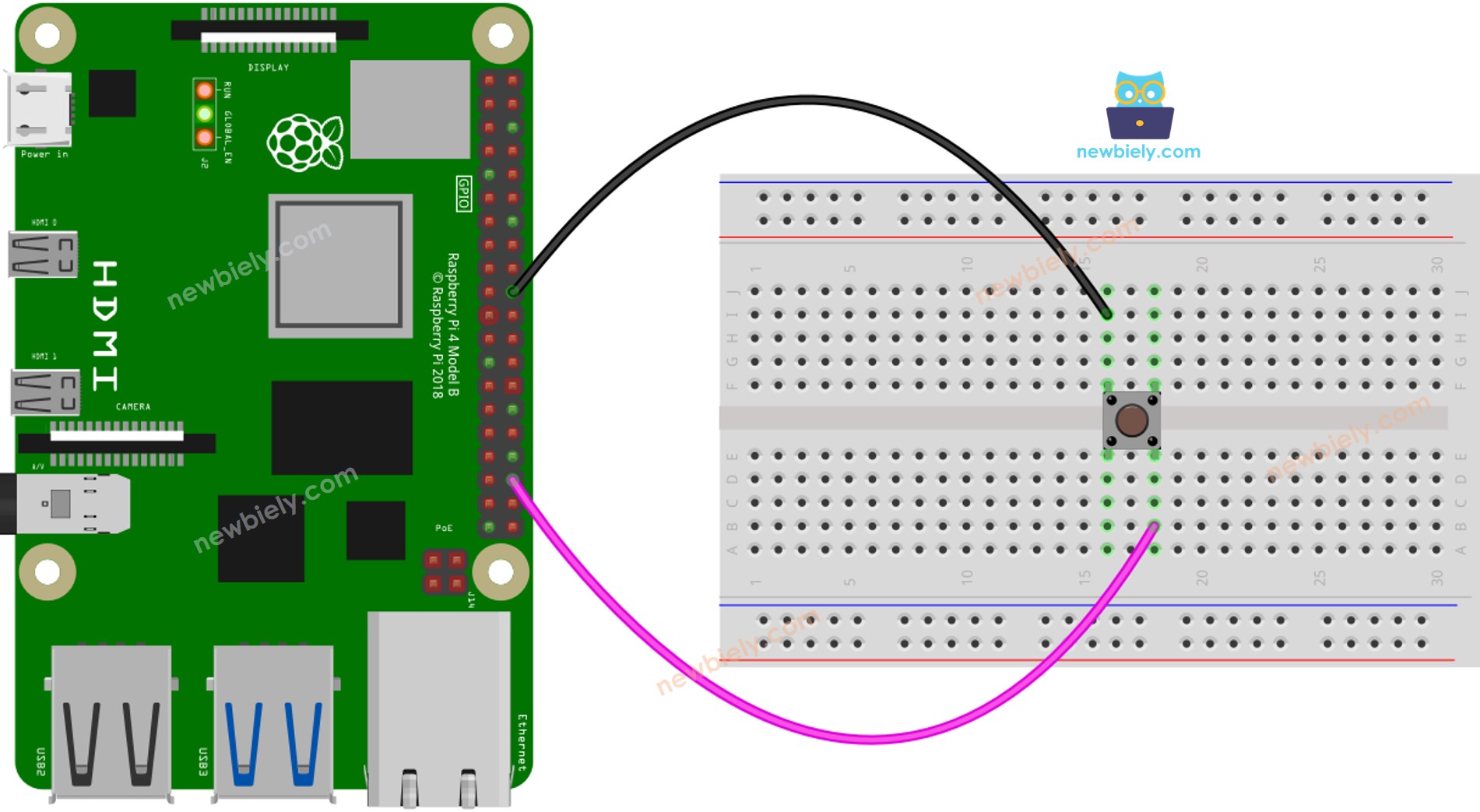
이 이미지는 Fritzing을 사용하여 만들어졌습니다. 이미지를 확대하려면 클릭하세요.
배선 구성을 간단하고 체계적으로 만들기 위해, Raspberry Pi용 스크루 터미널 블록 실드 사용을 권장합니다. 이 실드는 아래와 같이 더욱 안정적이고 관리하기 쉬운 연결을 제공합니다:
이 튜토리얼에서는 내부 풀업 저항을 사용할 것입니다. 따라서 버튼이 눌리지 않았을 때는 상태가 HIGH이고, 눌렸을 때는 상태가 LOW입니다.
누르는 이벤트와 놓는 이벤트 사이의 시간을 계산합니다. 이 기간이 미리 정해진 시간보다 짧으면 짧은 눌림 이벤트를 감지합니다.
짧게 누름의 지속 시간을 지정하세요.
if prev_button_state == GPIO.HIGH and button_state == GPIO.LOW:
press_time_start = time.time()
if prev_button_state == GPIO.LOW and button_state == GPIO.HIGH:
press_time_end = time.time()
press_duration = press_time_end - press_time_start
if press_duration < SHORT_PRESS_TIME:
print("A short press is detected")
라즈비안 또는 기타 Raspberry Pi 호환 운영 체제가 Pi에 설치되어 있는지 확인하세요.
Raspberry Pi가 PC와 동일한 로컬 네트워크에 연결되어 있는지 확인하세요.
라이브러리를 설치해야 하는 경우 Raspberry Pi가 인터넷에 연결되어 있는지 확인하세요.
RPi.GPIO 라이브러리가 설치되어 있는지 확인하세요. 설치되어 있지 않으면 다음 명령어를 사용하여 설치하세요:
sudo apt-get update
sudo apt-get install python3-rpi.gpio
/*
* 이 라즈베리 파이 코드는 newbiely.kr 에서 개발되었습니다
* 이 라즈베리 파이 코드는 어떠한 제한 없이 공개 사용을 위해 제공됩니다.
* 상세한 지침 및 연결도에 대해서는 다음을 방문하세요:
* https://newbiely.kr/tutorials/raspberry-pi/raspberry-pi-button-long-press-short-press
*/
import RPi.GPIO as GPIO
import time
BUTTON_PIN = 16
SHORT_PRESS_TIME = 0.5
DEBOUNCE_TIME = 0.1
prev_button_state = GPIO.LOW
button_state = None
press_time_start = 0
press_time_end = 0
GPIO.setmode(GPIO.BCM)
GPIO.setup(BUTTON_PIN, GPIO.IN, pull_up_down=GPIO.PUD_UP)
try:
while True:
button_state = GPIO.input(BUTTON_PIN)
time.sleep(DEBOUNCE_TIME)
if prev_button_state == GPIO.HIGH and button_state == GPIO.LOW:
press_time_start = time.time()
elif prev_button_state == GPIO.LOW and button_state == GPIO.HIGH:
press_time_end = time.time()
press_duration = press_time_end - press_time_start
if press_duration < SHORT_PRESS_TIME:
print("A short press is detected")
prev_button_state = button_state
except KeyboardInterrupt:
print("\nExiting the program.")
GPIO.cleanup()
버튼을 짧게 여러 번 누르세요.
터미널에서 결과를 확인하세요.
A short press is detected
A short press is detected
A short press is detected
스크립트는 터미널에서 Ctrl + C를 누를 때까지 무한 루프에서 계속 실행됩니다.
긴 누르기를 인식하는 두 가지 시나리오가 있습니다:
첫 번째 시나리오에서는 누름 및 해제 이벤트 사이의 지속 시간이 계산됩니다. 이 지속 시간이 미리 정해진 시간을 초과하면, 롱 프레스 이벤트가 식별됩니다.
두 번째 시나리오에서는 버튼이 눌렸을 때, 버튼을 뗄 때까지 누른 시간을 지속적으로 확인합니다. 버튼을 누르고 있는 동안 시간이 미리 정해진 시간을 초과하면, 롱프레스 이벤트가 감지됩니다.
/*
* 이 라즈베리 파이 코드는 newbiely.kr 에서 개발되었습니다
* 이 라즈베리 파이 코드는 어떠한 제한 없이 공개 사용을 위해 제공됩니다.
* 상세한 지침 및 연결도에 대해서는 다음을 방문하세요:
* https://newbiely.kr/tutorials/raspberry-pi/raspberry-pi-button-long-press-short-press
*/
import RPi.GPIO as GPIO
import time
BUTTON_PIN = 16
LONG_PRESS_TIME = 1.0
DEBOUNCE_TIME = 0.1
prev_button_state = GPIO.LOW
button_state = None
press_time_start = 0
press_time_end = 0
GPIO.setmode(GPIO.BCM)
GPIO.setup(BUTTON_PIN, GPIO.IN, pull_up_down=GPIO.PUD_UP)
try:
while True:
button_state = GPIO.input(BUTTON_PIN)
time.sleep(DEBOUNCE_TIME)
if prev_button_state == GPIO.HIGH and button_state == GPIO.LOW:
press_time_start = time.time()
elif prev_button_state == GPIO.LOW and button_state == GPIO.HIGH:
press_time_end = time.time()
press_duration = press_time_end - press_time_start
if press_duration >= LONG_PRESS_TIME:
print("A long press is detected")
prev_button_state = button_state
except KeyboardInterrupt:
print("\nExiting the program.")
GPIO.cleanup()
버튼을 2초 동안 누른 후 버튼을 놓으세요.
터미널에서 결과를 확인하세요.
버튼이 놓였을 때만 길게 누르는 이벤트가 인식됩니다.
/*
* 이 라즈베리 파이 코드는 newbiely.kr 에서 개발되었습니다
* 이 라즈베리 파이 코드는 어떠한 제한 없이 공개 사용을 위해 제공됩니다.
* 상세한 지침 및 연결도에 대해서는 다음을 방문하세요:
* https://newbiely.kr/tutorials/raspberry-pi/raspberry-pi-button-long-press-short-press
*/
import RPi.GPIO as GPIO
import time
BUTTON_PIN = 16
LONG_PRESS_TIME = 1.0
prev_button_state = GPIO.LOW
button_state = None
press_time_start = 0
is_pressing = False
is_long_detected = False
GPIO.setmode(GPIO.BCM)
GPIO.setup(BUTTON_PIN, GPIO.IN, pull_up_down=GPIO.PUD_UP)
try:
while True:
button_state = GPIO.input(BUTTON_PIN)
if prev_button_state == GPIO.HIGH and button_state == GPIO.LOW:
press_time_start = time.time()
is_pressing = True
is_long_detected = False
elif prev_button_state == GPIO.LOW and button_state == GPIO.HIGH:
is_pressing = False
if is_pressing and not is_long_detected:
press_duration = time.time() - press_time_start
if press_duration > LONG_PRESS_TIME:
print("A long press is detected")
is_long_detected = True
prev_button_state = button_state
except KeyboardInterrupt:
print("\nExiting the program.")
GPIO.cleanup()
버튼이 놓이지 않았을 때도 길게 누르는 이벤트만 감지됩니다.
/*
* 이 라즈베리 파이 코드는 newbiely.kr 에서 개발되었습니다
* 이 라즈베리 파이 코드는 어떠한 제한 없이 공개 사용을 위해 제공됩니다.
* 상세한 지침 및 연결도에 대해서는 다음을 방문하세요:
* https://newbiely.kr/tutorials/raspberry-pi/raspberry-pi-button-long-press-short-press
*/
import RPi.GPIO as GPIO
import time
BUTTON_PIN = 16
SHORT_PRESS_TIME = 0.5
LONG_PRESS_TIME = 1.0
DEBOUNCE_TIME = 0.1
prev_button_state = GPIO.LOW
button_state = None
press_time_start = 0
press_time_end = 0
GPIO.setmode(GPIO.BCM)
GPIO.setup(BUTTON_PIN, GPIO.IN, pull_up_down=GPIO.PUD_UP)
try:
while True:
button_state = GPIO.input(BUTTON_PIN)
time.sleep(DEBOUNCE_TIME)
if prev_button_state == GPIO.HIGH and button_state == GPIO.LOW:
press_time_start = time.time()
elif prev_button_state == GPIO.LOW and button_state == GPIO.HIGH:
press_time_end = time.time()
press_duration = press_time_end - press_time_start
if press_duration < SHORT_PRESS_TIME:
print("A short press is detected")
elif press_duration >= LONG_PRESS_TIME:
print("A long press is detected")
prev_button_state = button_state
except KeyboardInterrupt:
print("\nExiting the program.")
GPIO.cleanup()
python3 long_short_press.py
버튼을 짧게 또는 길게 눌러보세요.
터미널에서 결과를 확인하세요.
비디오 제작은 시간이 많이 걸리는 작업입니다. 비디오 튜토리얼이 학습에 도움이 되었다면, YouTube 채널 을 구독하여 알려 주시기 바랍니다. 비디오에 대한 높은 수요가 있다면, 비디오를 만들기 위해 노력하겠습니다.
버튼 수를 최소화하기 위해 하나의 버튼으로 여러 기능을 수행할 수 있습니다. 예를 들어, 짧게 누르면 작동 모드를 전환할 수 있고, 길게 누르면 기기를 종료할 수 있습니다.
길게 누르는 기능은 실수로 짧게 누르는 것을 방지하는 데 도움이 됩니다. 예를 들어, 일부 기기는 버튼을 사용하여 초기화를 시작합니다. 버튼이 실수로 눌리면 위험할 수 있습니다. 이를 방지하기 위해 버튼을 일정 시간(예: 5초 동안) 눌러야만 기기가 초기화를 시작하도록 설계되었습니다.