라즈베리 파이 LM35 온도 센서
이번 튜토리얼에서는 Raspberry Pi를 사용하여 LM35 센서에서 온도를 읽는 방법을 안내합니다. 자세히 알아볼 내용은 다음과 같습니다:
- Raspberry Pi를 LM35 온도 센서에 연결하는 방법.
- LM35 센서에서 온도를 가져오기 위한 Raspberry Pi 프로그래밍 방법.
준비물
| 1 | × | 라즈베리 파이 5 | 쿠팡 | 아마존 | |
| 1 | × | LM35 Temperature Sensor | 아마존 | |
| 1 | × | ADS1115 ADC 모듈 | 아마존 | |
| 1 | × | 브레드보드 | 쿠팡 | 아마존 | |
| 1 | × | 점퍼케이블 | 쿠팡 | 아마존 | |
| 1 | × | (추천) 라즈베리 파이용 스크루 터미널 블록 쉴드 | 쿠팡 | 아마존 | |
| 1 | × | (추천) 라즈베리 파이 프로토타이핑 베이스 플레이트 & 브레드보드 키트 | 아마존 | |
| 1 | × | (추천) 라즈베리 파이용 HDMI 터치 스크린 모니터 | 아마존 |
공개: 이 포스팅 에 제공된 일부 링크는 아마존 제휴 링크입니다. 이 포스팅은 쿠팡 파트너스 활동의 일환으로, 이에 따른 일정액의 수수료를 제공받습니다.
LM35 온도 센서 정보
LM35 온도 센서 핀아웃
LM35 온도 센서는 세 개의 핀이 있습니다:
- GND 핀: 이 핀은 GND (0V) 에 연결해야 합니다.
- VCC 핀: 이 핀은 VCC (5V) 에 연결해야 합니다.
- OUT 핀: 이 신호 핀은 온도에 비례하는 출력을 제공하며 Raspberry Pi의 아날로그 핀에 연결해야 합니다.

작동 방식
LM35는 섭씨 온도에 비례하는 출력 전압을 생성합니다. LM35의 스케일 팩터는 10 mV/°C로, 출력 핀의 전압(mV)을 10으로 나누면 온도를 결정할 수 있다는 것을 의미합니다.
Raspberry Pi에는 아날로그 입력 핀이 없기 때문에 ADS1115 ADC 모듈과 같은 ADC 모듈을 사용해야 합니다.
선연결
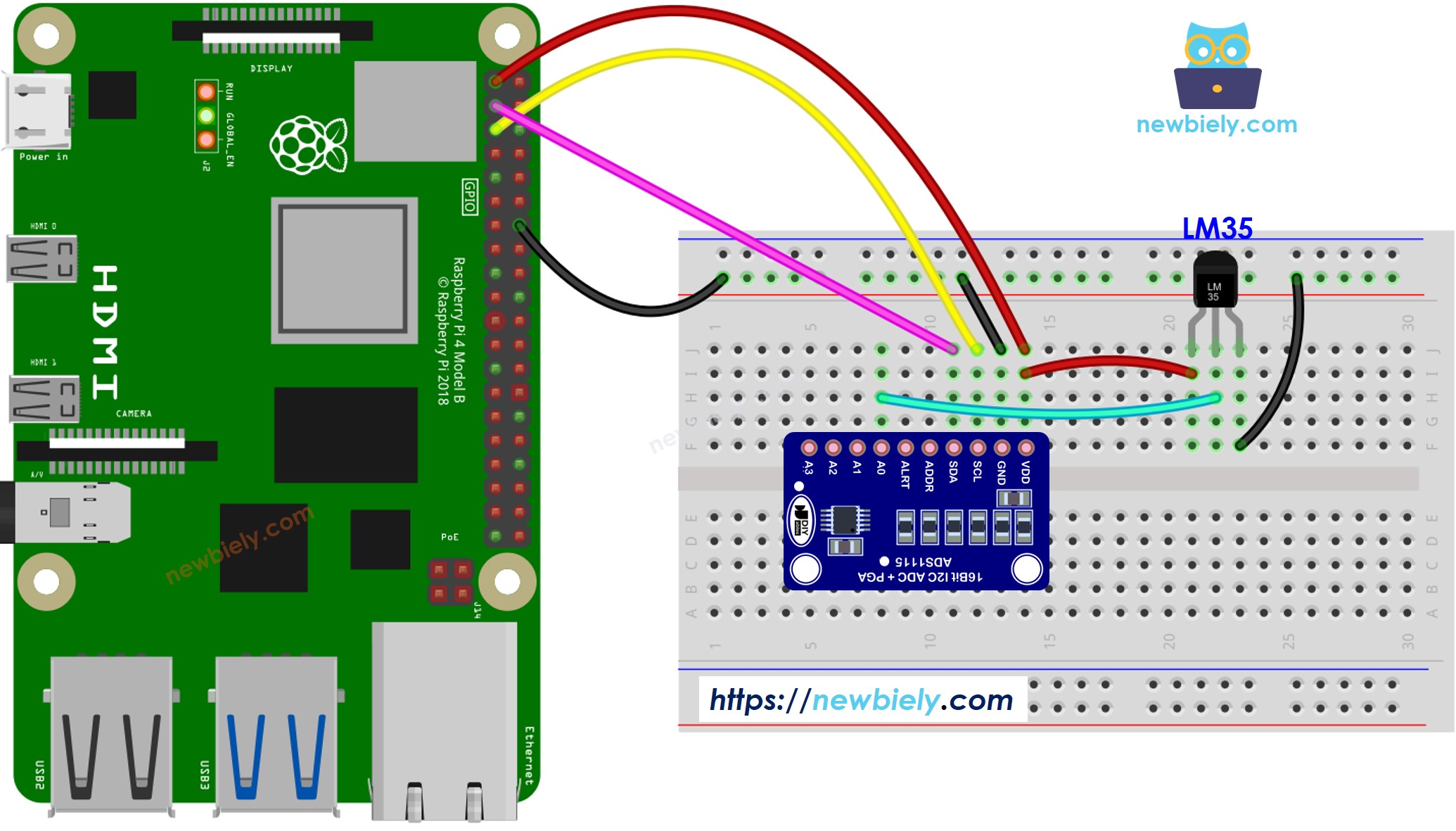
이 이미지는 Fritzing을 사용하여 만들어졌습니다. 이미지를 확대하려면 클릭하세요.
배선 구성을 간단하고 체계적으로 만들기 위해, Raspberry Pi용 스크루 터미널 블록 실드 사용을 권장합니다. 이 실드는 아래와 같이 더욱 안정적이고 관리하기 쉬운 연결을 제공합니다:

라즈베리 파이 코드
/*
* 이 라즈베리 파이 코드는 newbiely.kr 에서 개발되었습니다
* 이 라즈베리 파이 코드는 어떠한 제한 없이 공개 사용을 위해 제공됩니다.
* 상세한 지침 및 연결도에 대해서는 다음을 방문하세요:
* https://newbiely.kr/tutorials/raspberry-pi/raspberry-pi-lm35-temperature-sensor
*/
import Adafruit_ADS1x15
import time
# Create an ADC instance (ADS1015 or ADS1115)
adc = Adafruit_ADS1x15.ADS1115()
# Analog input channel connected to the LM35
analog_channel = 0
def read_lm35_temperature():
# Read the raw ADC value
raw_value = adc.read_adc(analog_channel, gain=1)
# Convert the raw ADC value to millivolts
millivolts = (raw_value * 4.096) / 32767.0 * 1000
# Convert millivolts to Celsius using the LM35 formula
temperature_celsius = millivolts / 10.0
# Convert Celsius to Fahrenheit
temperature_fahrenheit = (temperature_celsius * 9/5) + 32
return temperature_celsius, temperature_fahrenheit
try:
while True:
celsius, fahrenheit = read_lm35_temperature()
print(f'Temperature: {celsius:.2f}°C ~ {fahrenheit:.2f}°F')
time.sleep(1)
except KeyboardInterrupt:
pass
자세한 사용 방법
- Raspberry Pi에 Raspbian 또는 기타 Raspberry Pi 호환 운영 체제가 설치되어 있는지 확인하십시오.
- Raspberry Pi가 PC와 동일한 로컬 네트워크에 연결되어 있는지 확인하십시오.
- 필요한 라이브러리를 설치해야 하는 경우 Raspberry Pi가 인터넷에 연결되어 있는지 확인하십시오.
- 처음으로 Raspberry Pi를 사용하는 경우, 라즈베리 파이 - 소프트웨어 설치을 참조하십시오.
- Linux 및 macOS의 내장 SSH 클라이언트 또는 Windows의 PuTTY를 사용하여 SSH를 통해 PC를 Raspberry Pi에 연결하십시오. SSH를 통해 PC를 Raspberry Pi에 연결하는 방법을 참조하십시오.
- 'RPi.GPIO' 라이브러리가 설치되어 있는지 확인하십시오. 설치되어 있지 않으면 다음 명령어를 사용하여 설치하십시오:
sudo apt-get update
sudo apt-get install python3-rpi.gpio
- Raspberry Pi 터미널에서 다음 명령어를 실행하여 Adafruit_ADS1x15 라이브러리를 설치하십시오:
sudo pip install Adafruit-ADS1x15
- Python 스크립트 파일 LM35.py을 생성하고 다음 코드를 추가하세요:
/*
* 이 라즈베리 파이 코드는 newbiely.kr 에서 개발되었습니다
* 이 라즈베리 파이 코드는 어떠한 제한 없이 공개 사용을 위해 제공됩니다.
* 상세한 지침 및 연결도에 대해서는 다음을 방문하세요:
* https://newbiely.kr/tutorials/raspberry-pi/raspberry-pi-lm35-temperature-sensor
*/
import Adafruit_ADS1x15
import time
# Create an ADC instance (ADS1015 or ADS1115)
adc = Adafruit_ADS1x15.ADS1115()
# Analog input channel connected to the LM35
analog_channel = 0
def read_lm35_temperature():
# Read the raw ADC value
raw_value = adc.read_adc(analog_channel, gain=1)
# Convert the raw ADC value to millivolts
millivolts = (raw_value * 4.096) / 32767.0 * 1000
# Convert millivolts to Celsius using the LM35 formula
temperature_celsius = millivolts / 10.0
# Convert Celsius to Fahrenheit
temperature_fahrenheit = (temperature_celsius * 9/5) + 32
return temperature_celsius, temperature_fahrenheit
try:
while True:
celsius, fahrenheit = read_lm35_temperature()
print(f'Temperature: {celsius:.2f}°C ~ {fahrenheit:.2f}°F')
time.sleep(1)
except KeyboardInterrupt:
pass
- 파일을 저장하고 터미널에서 다음 명령을 실행하여 Python 스크립트를 실행하세요:
python3 LM35.py
- 센서를 손에 쥐십시오.
- 터미널에서 출력을 확인하십시오.
PuTTY - Raspberry Pi
Temperature: 26.31°C ~ 79.36°F
Temperature: 26.44°C ~ 79.59°F
Temperature: 26.50°C ~ 79.70°F
Temperature: 26.56°C ~ 79.81°F
Temperature: 27.06°C ~ 80.71°F
Temperature: 27.75°C ~ 81.95°F
Temperature: 28.37°C ~ 83.07°F
Temperature: 29.00°C ~ 84.20°F
Temperature: 29.56°C ~ 85.21°F
Temperature: 30.00°C ~ 86.00°F
Temperature: 30.31°C ~ 86.56°F
Temperature: 30.62°C ~ 87.12°F
Temperature: 30.87°C ~ 87.57°F
스크립트는 터미널에서 Ctrl + C를 누를 때까지 무한 반복으로 계속 실행됩니다.
동영상
비디오 제작은 시간이 많이 걸리는 작업입니다. 비디오 튜토리얼이 학습에 도움이 되었다면, YouTube 채널 을 구독하여 알려 주시기 바랍니다. 비디오에 대한 높은 수요가 있다면, 비디오를 만들기 위해 노력하겠습니다.
