라즈베리 파이 온도 센서 OLED
이 튜토리얼은 Raspberry Pi를 사용하여 DS18B20 1-와이어 센서로부터 온도를 취득한 다음 OLED에 표시하는 방법을 안내합니다.
준비물
| 1 | × | 라즈베리 파이 5 | 쿠팡 | 아마존 | |
| 1 | × | SSD1306 I2C OLED 디스플레이 128x64 | 쿠팡 | 아마존 | |
| 1 | × | SSD1306 I2C OLED 디스플레이 128x32 | 아마존 | |
| 1 | × | DS18B20 온도 센서 (어댑터 포함) | 쿠팡 | 아마존 | |
| 1 | × | DS18B20 온도 센서(어댑터 없음) | 아마존 | |
| 1 | × | 4.7 kΩ Resistor | 아마존 | |
| 1 | × | 브레드보드 | 쿠팡 | 아마존 | |
| 1 | × | 점퍼케이블 | 쿠팡 | 아마존 | |
| 1 | × | (추천) 라즈베리 파이용 스크루 터미널 블록 쉴드 | 쿠팡 | 아마존 | |
| 1 | × | (추천) 라즈베리 파이 프로토타이핑 베이스 플레이트 & 브레드보드 키트 | 아마존 | |
| 1 | × | (추천) 라즈베리 파이용 HDMI 터치 스크린 모니터 | 아마존 |
공개: 이 포스팅 에 제공된 일부 링크는 아마존 제휴 링크입니다. 이 포스팅은 쿠팡 파트너스 활동의 일환으로, 이에 따른 일정액의 수수료를 제공받습니다.
OLED 및 DS18B20 온도 센서에 대하여
OLED 및 DS18B20 온도 센서(핀아웃, 기능, 프로그래밍 등)에 익숙하지 않은 경우, 다음 튜토리얼이 도움이 될 수 있습니다.
선연결
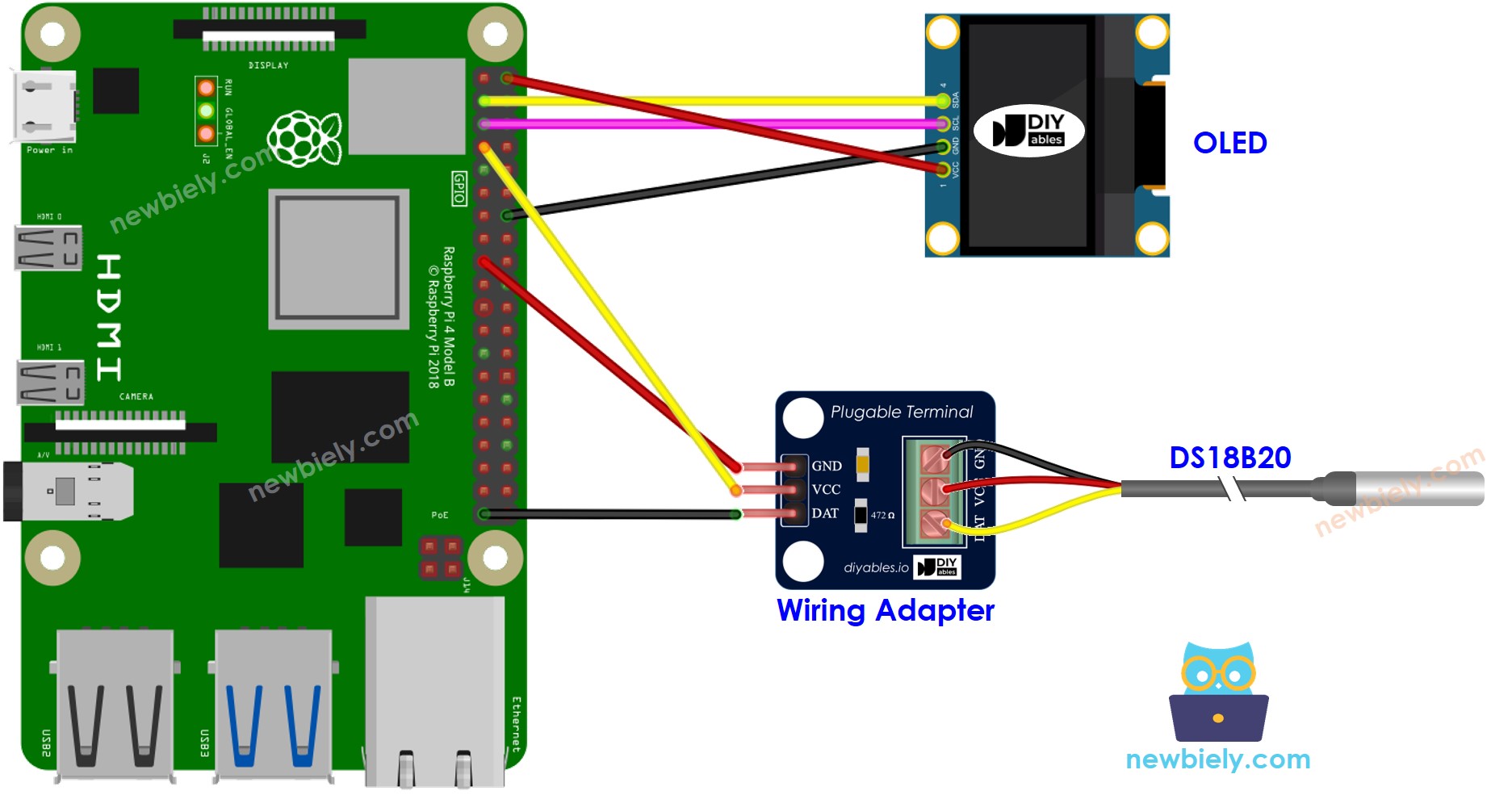
이 이미지는 Fritzing을 사용하여 만들어졌습니다. 이미지를 확대하려면 클릭하세요.
배선 구성을 간단하고 체계적으로 만들기 위해, Raspberry Pi용 스크루 터미널 블록 실드 사용을 권장합니다. 이 실드는 아래와 같이 더욱 안정적이고 관리하기 쉬운 연결을 제공합니다:

원활한 설정을 위해 DS18B20 센서와 함께 제공되는 와이어링 어댑터를 구매할 것을 권장합니다. 이 어댑터에는 통합된 저항기가 포함되어 있어 추가 저항기가 필요하지 않습니다.
라즈베리 파이 코드 - DS18B20 온도 센서에서 온도를 측정하고 OLED에 표시
자세한 사용 방법
- Raspberry Pi에 Raspbian 또는 다른 호환 운영 체제가 설치되어 있는지 확인하십시오.
- Raspberry Pi가 PC와 동일한 로컬 네트워크에 연결되어 있는지 확인하십시오.
- 필요한 라이브러리를 설치하려면 Raspberry Pi가 인터넷에 연결되어 있는지 확인하십시오.
- Raspberry Pi를 처음 사용하는 경우, 라즈베리 파이 - 소프트웨어 설치을 참조하십시오.
- Linux 및 macOS에서는 내장된 SSH 클라이언트를 사용하거나 Windows에서는 PuTTY를 사용하여 PC를 Raspberry Pi에 SSH로 연결하십시오. PC를 Raspberry Pi에 SSH로 연결하는 방법을 참조하십시오.
- RPi.GPIO 라이브러리가 설치되어 있는지 확인하십시오. 설치되지 않은 경우 다음 명령어를 사용하여 설치하십시오:
sudo apt-get update
sudo apt-get install python3-rpi.gpio
- Raspberry Pi에서 DS18B20 온도 센서를 사용하기 전에 Raspberry Pi에서 1-Wire 인터페이스를 활성화해야 합니다. Raspberry Pi에서 1-Wire 인터페이스를 활성화하는 방법을 참조하세요.
- 다음 명령어를 실행하여 DS18B20 온도 센서 라이브러리를 설치하세요.
pip install w1thermsensor
- Raspberry Pi에서 OLED 디스를 이용하기 전에, Raspberry Pi에서 I2C 인터페이스를 활성화해야 합니다. Raspberry Pi에서 I2C 인터페이스를 활성화하는 방법을 참조하세요.
- 다음 명령어를 실행하여 OLED 라이브러리를 설치하십시오:
pip install Adafruit-SSD1306
- Python 스크립트 파일 DS18B20_OLED.py을 만들고 다음 코드를 추가하세요:
/*
* 이 라즈베리 파이 코드는 newbiely.kr 에서 개발되었습니다
* 이 라즈베리 파이 코드는 어떠한 제한 없이 공개 사용을 위해 제공됩니다.
* 상세한 지침 및 연결도에 대해서는 다음을 방문하세요:
* https://newbiely.kr/tutorials/raspberry-pi/raspberry-pi-temperature-sensor-oled
*/
import time
from w1thermsensor import W1ThermSensor
import Adafruit_SSD1306
from PIL import Image, ImageDraw, ImageFont
# Set up the DS18B20 sensor
DS18B20 = W1ThermSensor()
# Set up the SSD1306 OLED display
RST = None
OLED = Adafruit_SSD1306.SSD1306_128_64(rst=RST)
OLED.begin()
OLED.clear()
OLED.display()
# Set up fonts and drawing
width = OLED.width
height = OLED.height
image = Image.new('1', (width, height))
draw = ImageDraw.Draw(image)
font = ImageFont.load_default()
while True:
# Read temperature from DS18B20 sensor
temperature = DS18B20.get_temperature()
# Clear the OLED display
draw.rectangle((0, 0, width, height), outline=0, fill=0)
# Display temperature on OLED
draw.text((5, 5), f'Temperature: {temperature:.2f} C', font=font, fill=255)
# Update the OLED display
OLED.image(image)
OLED.display()
# Wait for a moment before reading again
time.sleep(2)
except KeyboardInterrupt:
# Clean up code before exiting the script
OLED.clear()
OLED.display()
print("\nExiting the script.")
- 파일을 저장하고 터미널에서 다음 명령을 실행하여 Python 스크립트를 실행하세요:
python3 DS18B20_OLED.py
스크립트는 터미널에서 Ctrl + C를 누를 때까지 계속해서 무한 루프로 실행됩니다.
- 센서를 뜨거운 물과 차가운 물 위에 놓거나 손에 들고 위치시킵니다.
- OLED 디스플레이에서 결과를 확인하세요.
