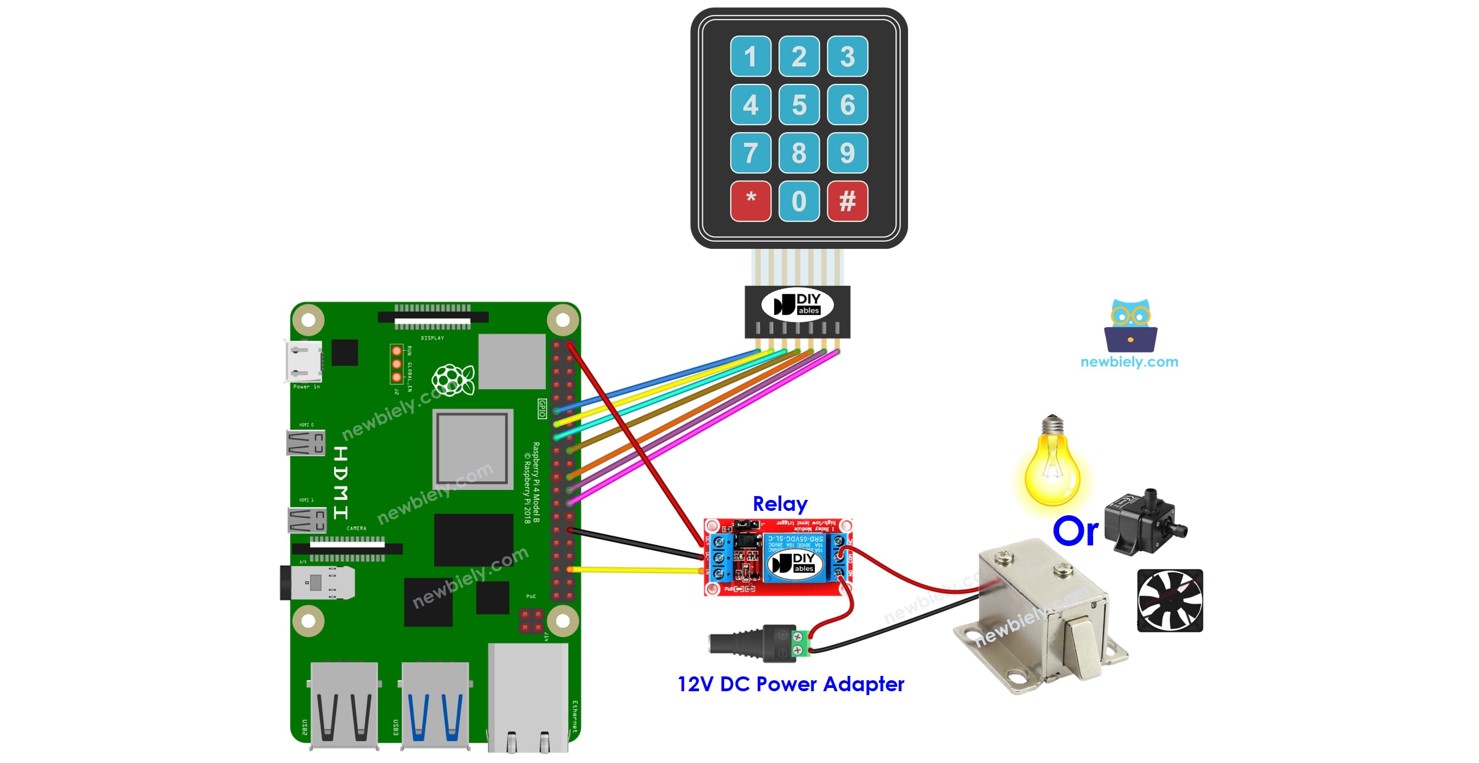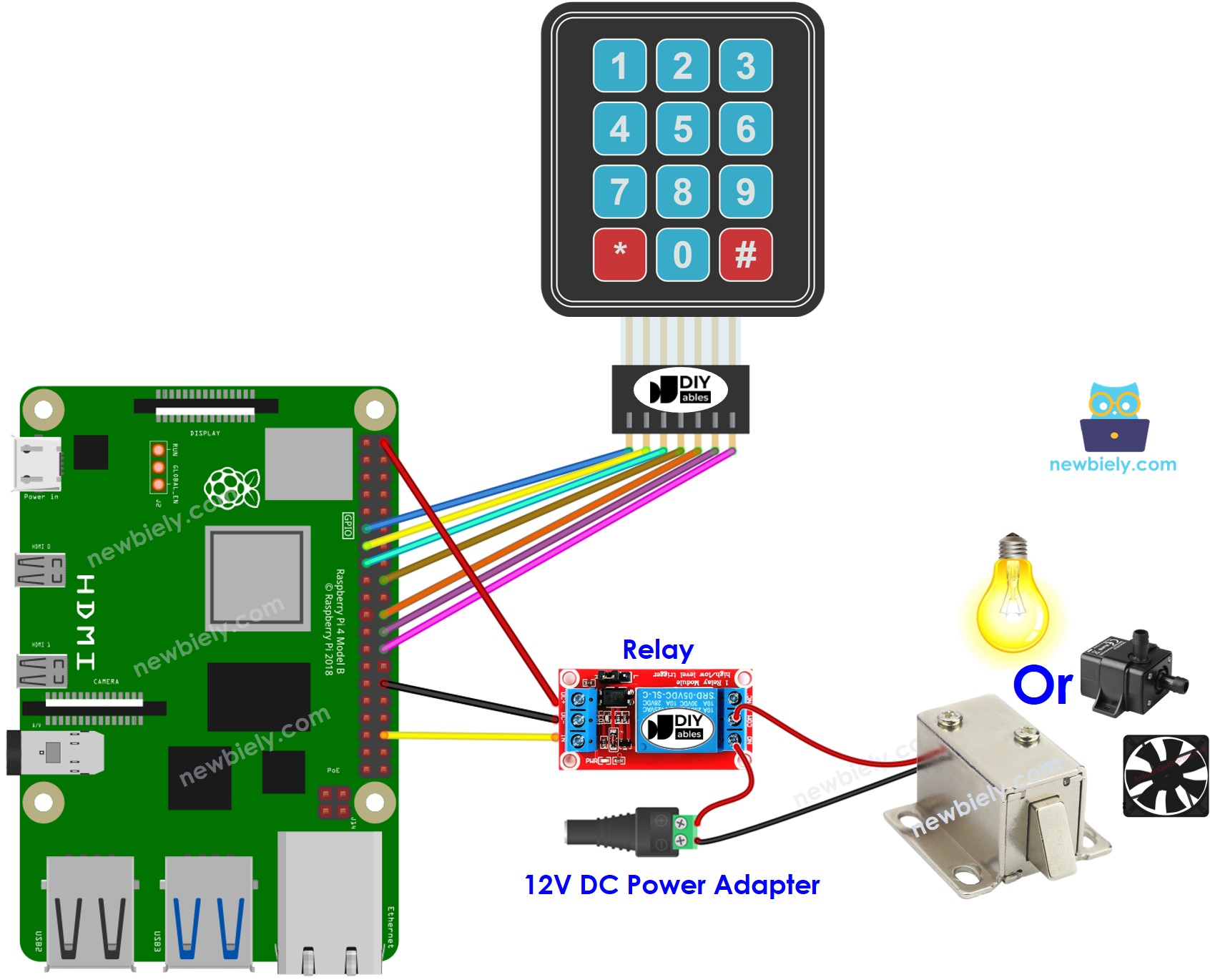라즈베리 파이 키패드 릴레이
이 튜토리얼은 키패드, 릴레이, 라즈베리 파이를 결합하는 방법을 알려줍니다. 사용자가 키패드에 올바른 비밀번호를 입력하면 라즈베리 파이가 릴레이를 켭니다.
이 튜토리얼은 특정 기간 동안 릴레이를 활성화하고 비활성화하는 Raspberry Pi 코드를 제공합니다. 게다가 Raspberry Pi 코드는 여러 비밀번호를 처리할 수 있습니다.
릴레이를 라즈베리 파이 - 전자기 자물쇠, 라즈베리 파이 - 솔레노이드 잠금장치, 라즈베리 파이 - 액추에이터, 라즈베리 파이 - 히팅 엘리먼트, 라즈베리 파이 - 펌프 또는 라즈베리 파이 - 팬에 연결함으로써... 우리는 이를 키패드를 사용하여 제어할 수 있습니다.
| 1 | × | 라즈베리 파이 5 | 쿠팡 | 아마존 | |
| 1 | × | 키패드 | 쿠팡 | 아마존 | |
| 1 | × | 릴레이 | 아마존 | |
| 1 | × | 점퍼케이블 | 쿠팡 | 아마존 | |
| 1 | × | (추천) 라즈베리 파이용 스크루 터미널 블록 쉴드 | 쿠팡 | 아마존 | |
| 1 | × | (추천) 라즈베리 파이 프로토타이핑 베이스 플레이트 & 브레드보드 키트 | 아마존 | |
| 1 | × | (추천) 라즈베리 파이용 HDMI 터치 스크린 모니터 | 아마존 | |
공개: 이 포스팅 에 제공된 일부 링크는 아마존 제휴 링크입니다. 이 포스팅은 쿠팡 파트너스 활동의 일환으로, 이에 따른 일정액의 수수료를 제공받습니다.
키패드와 릴레이(핀아웃, 기능, 프로그래밍 등 포함)에 익숙하지 않다면, 다음 튜토리얼이 도움이 될 수 있습니다:
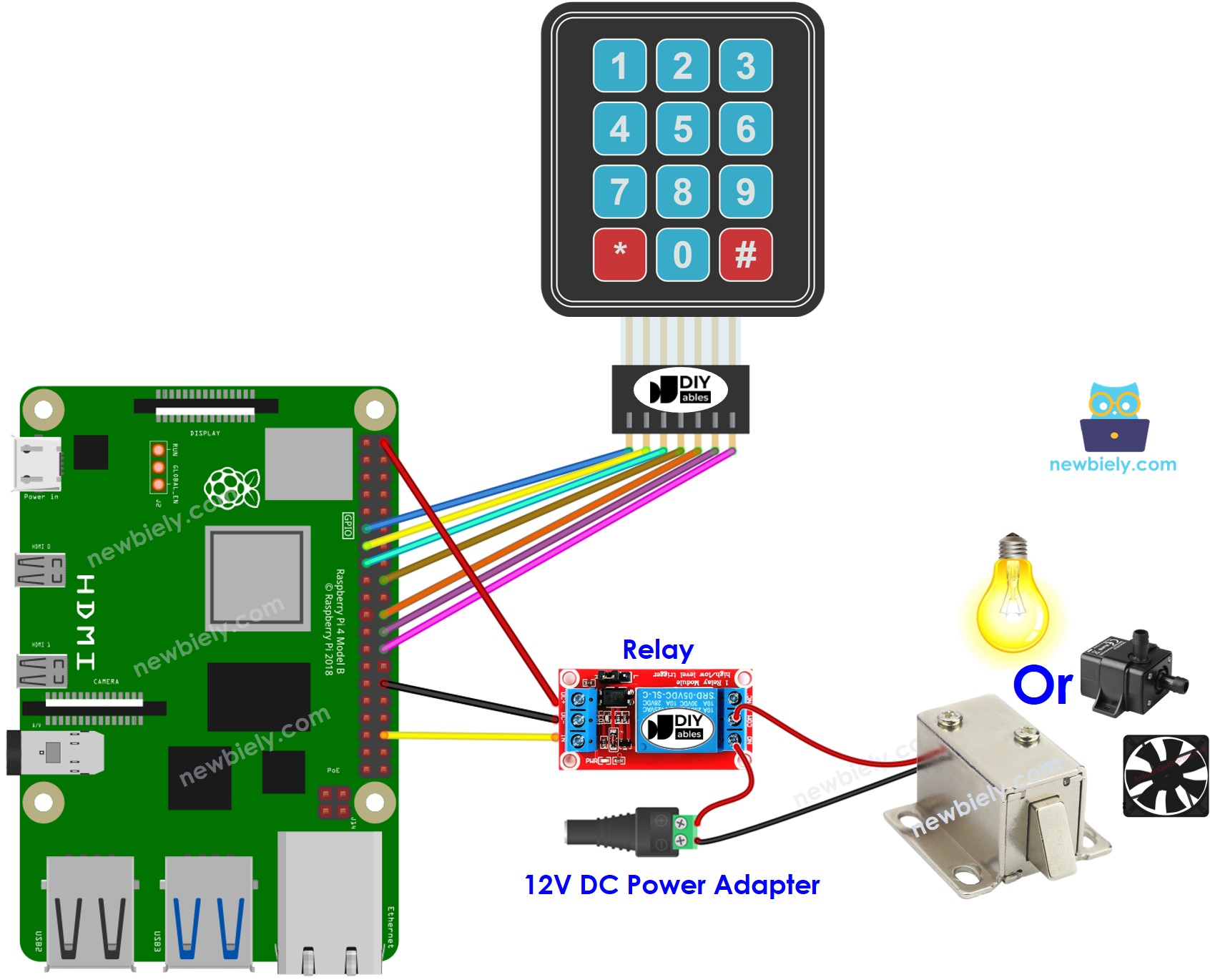
이 이미지는 Fritzing을 사용하여 만들어졌습니다. 이미지를 확대하려면 클릭하세요.
배선 구성을 간단하고 체계적으로 만들기 위해, Raspberry Pi용 스크루 터미널 블록 실드 사용을 권장합니다. 이 실드는 아래와 같이 더욱 안정적이고 관리하기 쉬운 연결을 제공합니다:
Raspberry Pi에 Raspbian 또는 다른 Raspberry Pi 호환 운영 체제가 설치되어 있는지 확인하세요.
Raspberry Pi가 PC와 동일한 로컬 네트워크에 연결되어 있는지 확인하세요.
일부 라이브러리를 설치해야 하는 경우 Raspberry Pi가 인터넷에 연결되어 있는지 확인하세요.
RPi.GPIO 라이브러리가 설치되어 있는지 확인하세요. 설치되어 있지 않으면 다음 명령어를 사용하여 설치하세요:
sudo apt-get update
sudo apt-get install python3-rpi.gpio
/*
* 이 라즈베리 파이 코드는 newbiely.kr 에서 개발되었습니다
* 이 라즈베리 파이 코드는 어떠한 제한 없이 공개 사용을 위해 제공됩니다.
* 상세한 지침 및 연결도에 대해서는 다음을 방문하세요:
* https://newbiely.kr/tutorials/raspberry-pi/raspberry-pi-keypad-relay
*/
import RPi.GPIO as GPIO
import time
KEYPAD = [
[1, 2, 3],
[4, 5, 6],
[7, 8, 9],
['*', 0, '
]
ROW_PINS = [17, 27, 22, 24]
COL_PINS = [25, 8, 7]
RELAY_PIN = 16
PASSWORD = [1, 2, 3, 4]
GPIO.setmode(GPIO.BCM)
for row_pin in ROW_PINS:
GPIO.setup(row_pin, GPIO.IN, pull_up_down=GPIO.PUD_UP)
for col_pin in COL_PINS:
GPIO.setup(col_pin, GPIO.OUT)
GPIO.output(col_pin, GPIO.HIGH)
GPIO.setup(RELAY_PIN, GPIO.OUT)
GPIO.output(RELAY_PIN, GPIO.LOW)
def get_key():
key = None
for col_num, col_pin in enumerate(COL_PINS):
GPIO.output(col_pin, GPIO.LOW)
for row_num, row_pin in enumerate(ROW_PINS):
if GPIO.input(row_pin) == GPIO.LOW:
key = KEYPAD[row_num][col_num]
while GPIO.input(row_pin) == GPIO.LOW:
time.sleep(0.05)
GPIO.output(col_pin, GPIO.HIGH)
return key
def check_password(input_password):
return input_password == PASSWORD
entered_keys = []
try:
while True:
pressed_key = get_key()
if pressed_key is not None:
print(f"Pressed: {pressed_key}")
if pressed_key == '*':
entered_keys = []
elif pressed_key == '
if check_password(entered_keys):
print("Password correct! Access granted.")
GPIO.output(RELAY_PIN, GPIO.HIGH)
break
else:
print("Incorrect password. Try again.")
entered_keys = []
else:
entered_keys.append(pressed_key)
time.sleep(0.1)
except KeyboardInterrupt:
GPIO.cleanup()
The incorrect password! try again
The correct password! Turning ON relay
스크립트는 터미널에서 Ctrl + C를 누를 때까지 무한 루프 계속 실행됩니다.
Raspberry Pi 코드에서 허가된 비밀번호는 사전에 정의되어 있습니다. 사용자에 의해 입력된 비밀번호는 입력 문자열이라 불리는 문자열에 저장됩니다. 키패드에서는 두 개의 키 (* 및 #)가 특별한 용도로 사용됩니다: 비밀번호 삭제 및 비밀번호 종료. 키패드의 키가 눌리면:
암호가 올바르면, 릴레이가 5초 동안 켜집니다. 그런 다음, 꺼집니다.
/*
* 이 라즈베리 파이 코드는 newbiely.kr 에서 개발되었습니다
* 이 라즈베리 파이 코드는 어떠한 제한 없이 공개 사용을 위해 제공됩니다.
* 상세한 지침 및 연결도에 대해서는 다음을 방문하세요:
* https://newbiely.kr/tutorials/raspberry-pi/raspberry-pi-keypad-relay
*/
import RPi.GPIO as GPIO
import time
KEYPAD = [
[1, 2, 3],
[4, 5, 6],
[7, 8, 9],
['*', 0, '
]
ROW_PINS = [17, 27, 22, 24]
COL_PINS = [25, 8, 7]
RELAY_PIN = 16
PASSWORD = [1, 2, 3, 4]
GPIO.setmode(GPIO.BCM)
for row_pin in ROW_PINS:
GPIO.setup(row_pin, GPIO.IN, pull_up_down=GPIO.PUD_UP)
for col_pin in COL_PINS:
GPIO.setup(col_pin, GPIO.OUT)
GPIO.output(col_pin, GPIO.HIGH)
GPIO.setup(RELAY_PIN, GPIO.OUT)
GPIO.output(RELAY_PIN, GPIO.LOW)
def get_key():
key = None
for col_num, col_pin in enumerate(COL_PINS):
GPIO.output(col_pin, GPIO.LOW)
for row_num, row_pin in enumerate(ROW_PINS):
if GPIO.input(row_pin) == GPIO.LOW:
key = KEYPAD[row_num][col_num]
while GPIO.input(row_pin) == GPIO.LOW:
time.sleep(0.05)
GPIO.output(col_pin, GPIO.HIGH)
return key
def check_password(input_password):
return input_password == PASSWORD
entered_keys = []
try:
while True:
pressed_key = get_key()
if pressed_key is not None:
print(f"Pressed: {pressed_key}")
if pressed_key == '*':
entered_keys = []
elif pressed_key == '
if check_password(entered_keys):
print("Password correct! Access granted.")
GPIO.output(RELAY_PIN, GPIO.HIGH)
time.sleep(5)
GPIO.output(RELAY_PIN, GPIO.LOW)
break
else:
print("Incorrect password. Try again.")
entered_keys = []
else:
entered_keys.append(pressed_key)
time.sleep(0.1)
except KeyboardInterrupt:
GPIO.cleanup()
비디오 제작은 시간이 많이 걸리는 작업입니다. 비디오 튜토리얼이 학습에 도움이 되었다면, YouTube 채널 을 구독하여 알려 주시기 바랍니다. 비디오에 대한 높은 수요가 있다면, 비디오를 만들기 위해 노력하겠습니다.