라즈베리 파이 모션 센서 피에조 부저
이 튜토리얼은 Raspberry Pi와 HC-SR501 모션 센서를 사용하여 피에조 부저를 제어하는 방법을 안내합니다. 자세히:
- 모션이 감지되면 Raspberry Pi가 소리를 냅니다.
- 모션이 감지되지 않으면 Raspberry Pi가 소리를 멈춥니다.
- 모션이 감지되면 Raspberry Pi가 노래에서 멜로디를 만듭니다.
이는 사람의 존재를 감지할 때 행동을 트리거하는 자동화 프로세스에 적용할 수 있습니다.
준비물
| 1 | × | 라즈베리 파이 5 | 쿠팡 | 아마존 | |
| 1 | × | HC-SR501 모션 센서 | 쿠팡 | 아마존 | |
| 1 | × | 3-24V 능동 피에조 버저 (Active Piezo Buzzer) | 쿠팡 | 아마존 | |
| 1 | × | 능동 피에조 버저 모듈 (Active Piezo Buzzer) | 쿠팡 | 아마존 | |
| 1 | × | 수동 피에조 버저 모듈 (Passive Piezo Buzzer Module) | 쿠팡 | 아마존 | |
| 1 | × | 브레드보드 | 쿠팡 | 아마존 | |
| 1 | × | 점퍼케이블 | 쿠팡 | 아마존 | |
| 1 | × | (추천) 라즈베리 파이용 스크루 터미널 블록 쉴드 | 쿠팡 | 아마존 | |
| 1 | × | (추천) 라즈베리 파이 프로토타이핑 베이스 플레이트 & 브레드보드 키트 | 아마존 | |
| 1 | × | (추천) 라즈베리 파이용 HDMI 터치 스크린 모니터 | 아마존 |
공개: 이 포스팅 에 제공된 일부 링크는 아마존 제휴 링크입니다. 이 포스팅은 쿠팡 파트너스 활동의 일환으로, 이에 따른 일정액의 수수료를 제공받습니다.
피에조 버저와 모션 센서에 대하여
피에조 부저와 모션 센서(핀아웃, 작동 방식, 프로그래밍 방법 포함)에 익숙하지 않다면, 다음 튜토리얼이 도움이 될 수 있습니다:
선연결
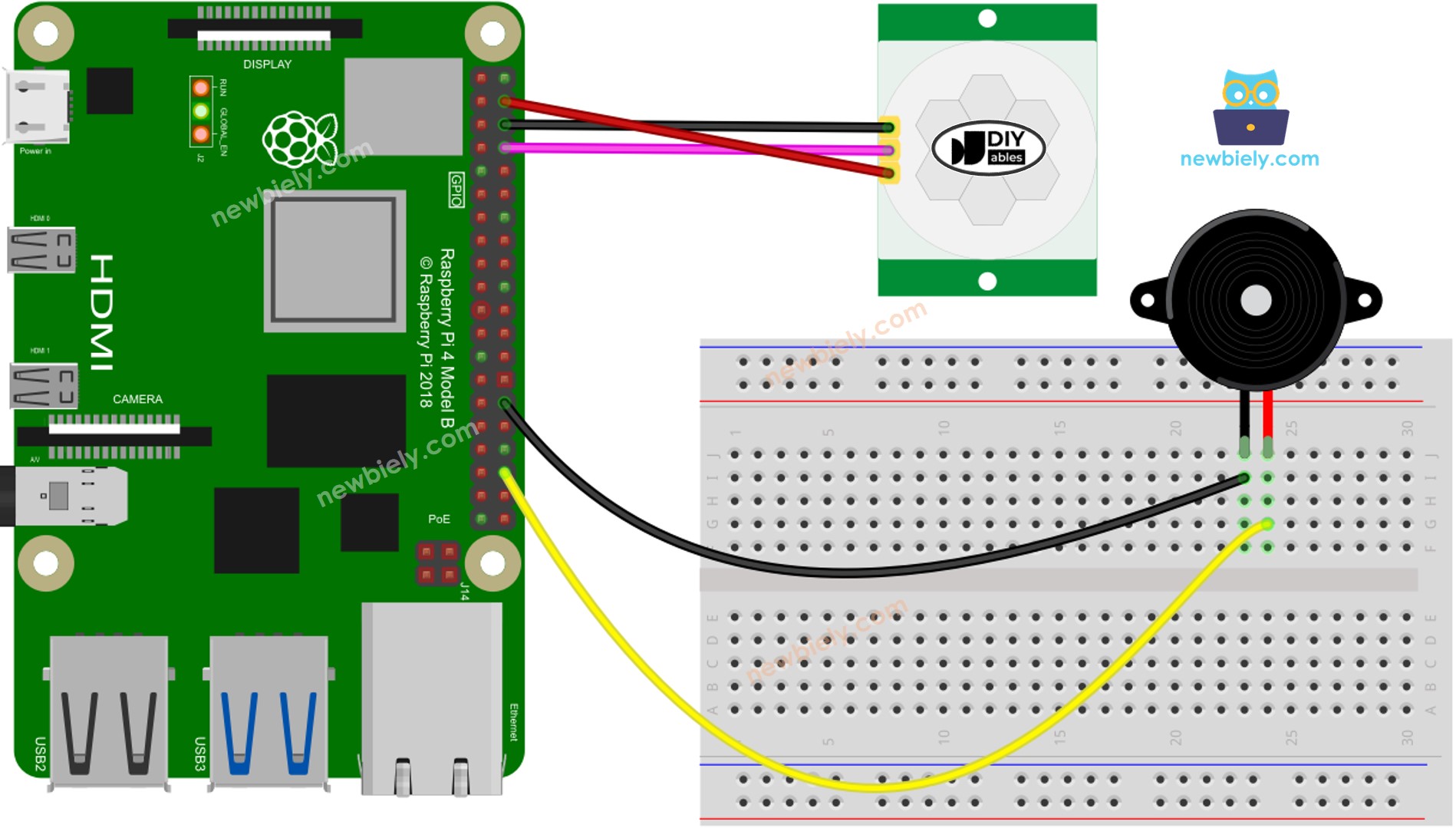
이 이미지는 Fritzing을 사용하여 만들어졌습니다. 이미지를 확대하려면 클릭하세요.
배선 구성을 간단하고 체계적으로 만들기 위해, Raspberry Pi용 스크루 터미널 블록 실드 사용을 권장합니다. 이 실드는 아래와 같이 더욱 안정적이고 관리하기 쉬운 연결을 제공합니다:

초기 설정
| Time Delay Adjuster | Screw it in anti-clockwise direction fully. |
| Detection Range Adjuster | Screw it in clockwise direction fully. |
| Repeat Trigger Selector | Put jumper as shown on the image. |
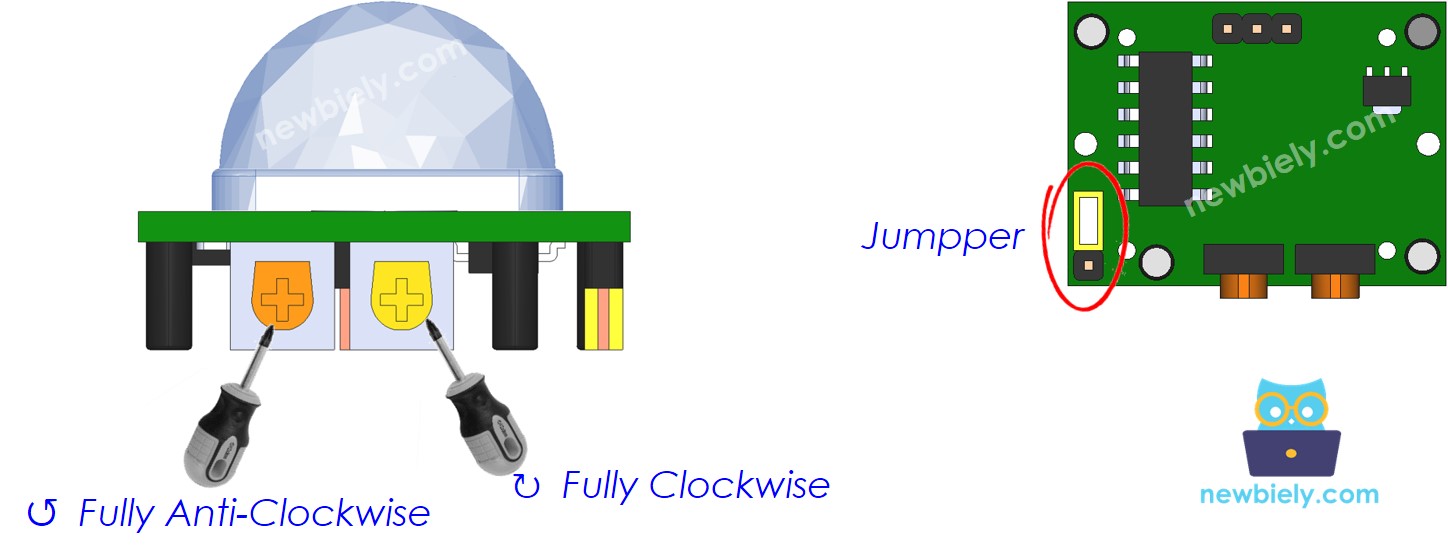
라즈베리 파이 코드 - 간단한 사운드
이 섹션에서는 라즈베리 파이와 피에조 버저를 사용하여 움직임이 감지될 때마다 간단한 소리를 생성할 것입니다.
자세한 사용 방법
- Raspberry Pi에 Raspbian이나 기타 Raspberry Pi 호환 운영 체제가 설치되어 있는지 확인하세요.
- Raspberry Pi가 PC와 동일한 로컬 네트워크에 연결되어 있는지 확인하세요.
- 라이브러리를 설치해야 할 필요가 있는 경우 Raspberry Pi가 인터넷에 연결되어 있는지 확인하세요.
- Raspberry Pi를 처음 사용하는 경우, 라즈베리 파이 - 소프트웨어 설치을 참조하세요.
- Linux와 macOS에서는 내장된 SSH 클라이언트를 사용하고 Windows에서는 PuTTY를 사용하여 SSH를 통해 PC를 Raspberry Pi에 연결하세요. PC를 SSH를 통해 Raspberry Pi에 연결하는 방법을 참조하세요.
- RPi.GPIO 라이브러리가 설치되어 있는지 확인하세요. 설치되어 있지 않은 경우, 다음 명령어를 사용하여 설치하세요.
sudo apt-get update
sudo apt-get install python3-rpi.gpio
- Python 스크립트 파일 motion_sensor_buzzer.py를 생성하고 다음 코드를 추가하세요:
/*
* 이 라즈베리 파이 코드는 newbiely.kr 에서 개발되었습니다
* 이 라즈베리 파이 코드는 어떠한 제한 없이 공개 사용을 위해 제공됩니다.
* 상세한 지침 및 연결도에 대해서는 다음을 방문하세요:
* https://newbiely.kr/tutorials/raspberry-pi/raspberry-pi-motion-sensor-piezo-buzzer
*/
import RPi.GPIO as GPIO
import time
# Set the GPIO mode (BCM or BOARD)
GPIO.setmode(GPIO.BCM)
# Define the GPIO pin number to which the buzzer is connected
BUZZER_PIN = 16
# Define the GPIO pin number to which the motion sensor is connected
MOTION_SENSOR_PIN = 14
# Set up the GPIO pins
GPIO.setup(MOTION_SENSOR_PIN, GPIO.IN, pull_up_down=GPIO.PUD_UP) # Input with pull-up resistor
GPIO.setup(BUZZER_PIN, GPIO.OUT) # Output
try:
while True:
motion_state = GPIO.input(MOTION_SENSOR_PIN)
if motion_state == GPIO.HIGH:
print("The movement is detected")
GPIO.output(BUZZER_PIN, GPIO.HIGH) # Turn the buzzer on
else:
print("The movement is stopped")
GPIO.output(BUZZER_PIN, GPIO.LOW) # Turn the buzzer off
# Add a slight delay to debounce the motion sensor (optional)
time.sleep(0.1)
# Allow the user to stop the buzzer by pressing Ctrl+C
except KeyboardInterrupt:
GPIO.output(BUZZER_PIN, GPIO.LOW) # Turn off the buzzer
GPIO.cleanup()
- 파일을 저장하고 터미널에서 다음 명령어를 실행하여 파이썬 스크립트를 실행하세요.
python3 motion_sensor_buzzer.py
- 센서 앞에서 손을 흔드세요.
- 피에조 버저에서 나오는 소리를 들으세요.
스크립트는 터미널에서 Ctrl + C를 누를 때까지 무한 루프에서 계속 실행됩니다.
코드 설명
소스 코드의 주석에 포함된 줄별 설명을 확인하세요!
라즈베리 파이가 노래 멜로디를 연주합니다.
이 섹션에서는 Raspberry Pi가 움직임을 감지할 때 피에조 버저를 작동시켜 "징글벨" 노래를 재생하도록 하겠습니다.
자세한 사용 방법
- 파이썬 스크립트 파일 motion_sensor_buzzer_Jingle_Bells.py을 생성하고 다음 코드를 추가하세요.
/*
* 이 라즈베리 파이 코드는 newbiely.kr 에서 개발되었습니다
* 이 라즈베리 파이 코드는 어떠한 제한 없이 공개 사용을 위해 제공됩니다.
* 상세한 지침 및 연결도에 대해서는 다음을 방문하세요:
* https://newbiely.kr/tutorials/raspberry-pi/raspberry-pi-motion-sensor-piezo-buzzer
*/
import RPi.GPIO as GPIO
import time
# Set the GPIO mode (BCM or BOARD)
GPIO.setmode(GPIO.BCM)
# Define the GPIO pin number to which the buzzer is connected
BUZZER_PIN = 16
# Define the GPIO pin number to which the motion sensor is connected
MOTION_SENSOR_PIN = 14
# Set up the GPIO pins
GPIO.setup(BUZZER_PIN, GPIO.OUT)
GPIO.setup(MOTION_SENSOR_PIN, GPIO.IN, pull_up_down=GPIO.PUD_UP)
# Constants for note names and their corresponding frequencies
C4 = 261
D4 = 293
E4 = 329
F4 = 349
G4 = 392
A4 = 440
B4 = 493
# Dictionary to map numeric values to note names
note_names = {
C4: "C4",
D4: "D4",
E4: "E4",
F4: "F4",
G4: "G4",
A4: "A4",
B4: "B4",
}
# List of notes in the "Jingle Bells" melody
melody = [
E4, E4, E4, E4, E4, E4, E4, G4, C4, D4, E4, F4, F4, F4, F4, F4, E4, E4, E4, E4, E4, D4, D4, E4, D4, G4
]
# List of note durations (in milliseconds)
note_durations = [
200, 200, 400, 200, 200, 400, 200, 200, 200, 200, 200, 200, 200, 400, 200, 200, 200, 200, 200, 200, 200, 200, 200, 400, 200, 200
]
# Pause duration between notes (in milliseconds)
pause_duration = 300
def play_tone(pin, frequency, duration):
# Calculate the period based on the frequency
period = 1.0 / frequency
# Calculate the time for half of the period
half_period = period / 2.0
# Calculate the number of cycles for the given duration
cycles = int(duration / period)
for _ in range(cycles):
# Set the GPIO pin to HIGH
GPIO.output(pin, GPIO.HIGH)
# Wait for half of the period
time.sleep(half_period)
# Set the GPIO pin to LOW
GPIO.output(pin, GPIO.LOW)
# Wait for the other half of the period
time.sleep(half_period)
def play_jingle_bells():
for i in range(len(melody)):
note_duration = note_durations[i] / 1000.0
note_freq = melody[i]
note_name = note_names.get(note_freq, "Pause")
print(f"Playing {note_name} (Frequency: {note_freq} Hz) for {note_duration} seconds")
play_tone(BUZZER_PIN, note_freq, note_duration)
time.sleep(pause_duration / 1000.0)
GPIO.output(BUZZER_PIN, GPIO.LOW)
try:
while True:
motion_state = GPIO.input(MOTION_SENSOR_PIN)
if motion_state == GPIO.HIGH:
play_jingle_bells()
# Allow the user to stop the buzzer by pressing Ctrl+C
except KeyboardInterrupt:
GPIO.output(BUZZER_PIN, GPIO.LOW)
GPIO.cleanup()
- 파일을 저장하고 터미널에서 다음 명령을 실행하여 Python 스크립트를 실행하세요:
python3 motion_sensor_buzzer_Jingle_Bells.py
- 센서 앞에서 손을 움직이세요.
- 피에조 버저가 연주하는 곡을 들어보세요.
코드 설명
소스 코드 주석에 포함된 줄 별 설명을 확인해보세요!
동영상
비디오 제작은 시간이 많이 걸리는 작업입니다. 비디오 튜토리얼이 학습에 도움이 되었다면, YouTube 채널 을 구독하여 알려 주시기 바랍니다. 비디오에 대한 높은 수요가 있다면, 비디오를 만들기 위해 노력하겠습니다.
