아두이노 우노 R4 힘 센서
이 튜토리얼은 Arduino UNO R4와 힘 센서를 사용하는 방법을 안내합니다. 자세히는 다음을 배우게 됩니다:
- 힘 센서의 작동 방식
- 힘 센서를 Arduino UNO R4에 연결하는 방법
- 힘 센서의 값을 읽도록 Arduino UNO R4를 프로그래밍하는 방법
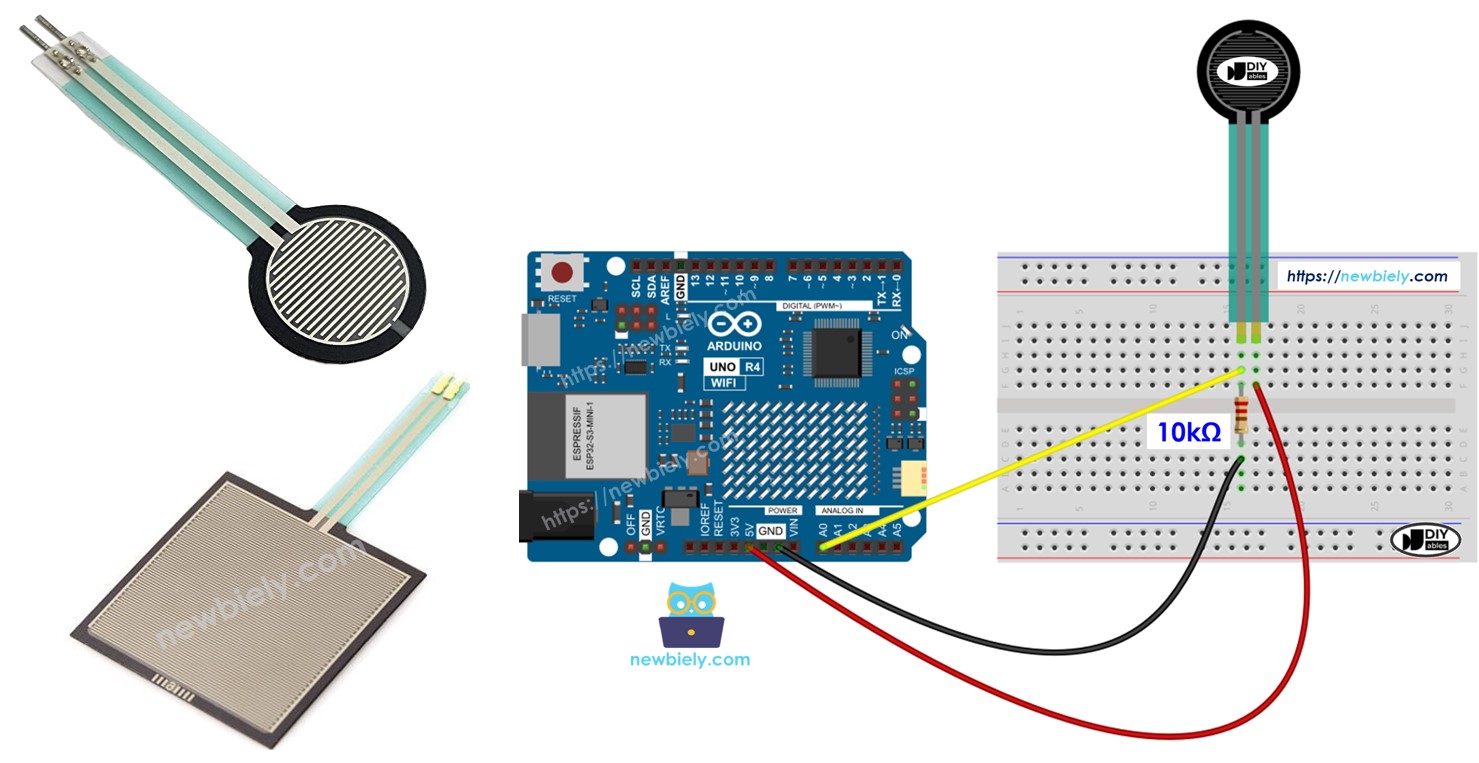
준비물
| 1 | × | Arduino UNO R4 WiFi or Arduino UNO R4 Minima | ||
| 1 | × | (또는) DIYables STEM V4 IoT, Compatible with Arduino Uno R4 WiFi | 쿠팡 | 아마존 | |
| 1 | × | USB 케이블 타입-A to 타입-C (USB-A PC용) | 쿠팡 | 아마존 | |
| 1 | × | USB 케이블 타입-C to 타입-C (USB-C PC용) | 아마존 | |
| 1 | × | 힘 센서 | 쿠팡 | 아마존 | |
| 1 | × | 10 kΩ Resistor | 아마존 | |
| 1 | × | 브레드보드 | 쿠팡 | 아마존 | |
| 1 | × | 점퍼케이블 | 쿠팡 | 아마존 | |
| 1 | × | (추천) 아두이노 우노 R4용 스크루 터미널 블록 쉴드 | 쿠팡 | 아마존 | |
| 1 | × | (추천) 아두이노 우노 R4용 브레드보드 쉴드 | 쿠팡 | 아마존 | |
| 1 | × | (추천) 아두이노 우노 R4용 케이스 | 쿠팡 | 아마존 | |
| 1 | × | (추천) 아두이노 우노 R4용 전원 분배기 | 쿠팡 | 아마존 | |
| 1 | × | (추천) 아두이노 우노용 프로토타이핑 베이스 플레이트 & 브레드보드 키트 | 아마존 |
힘 센서에 대하여

포스 센서는 때때로 힘 감지 저항기, 민감 저항 또는 단순히 FSR이라고 불립니다. 압력이 가해질 때 저항이 변하는 저항기의 일종입니다.
- 저렴하고 작동이 간단하다.
- 물리적 압력이나 압착을 감지하는 데 효과적이다.
- 파운드로 무게를 측정하는 데 효과적이지 않다.
힘 센서는 전자 드럼, 휴대 전화, 휴대용 게임 장치 및 기타 많은 휴대용 전자 제품에 사용됩니다.
핀아웃
힘 센서는 두 개의 핀이 있습니다. 저항기처럼 작동하기 때문에 이 핀들을 구별할 필요가 없습니다. 그들은 동일합니다.
작동 방식
힘 센서는 눌리는 강도에 따라 저항이 변하는 저항기와 같습니다. 더 세게 누를수록 두 끝 사이의 저항이 낮아집니다.
선연결
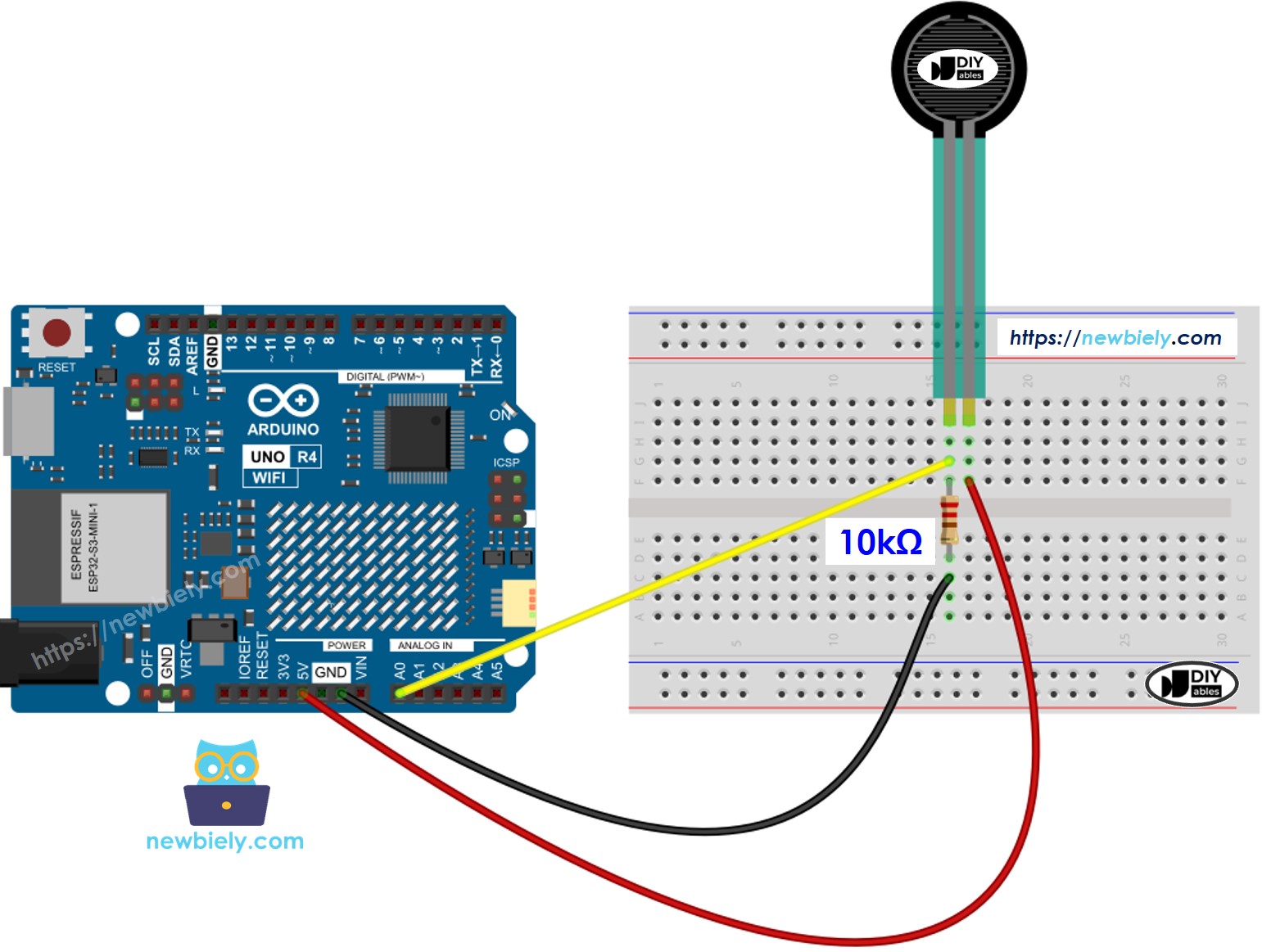
이 이미지는 Fritzing을 사용하여 만들어졌습니다. 이미지를 확대하려면 클릭하세요.
Arduino Uno R4와 기타 부품에 전원을 공급하는 가장 효과적인 방법을 확인하시려면, 아래 링크를 참조하세요: 아두이노 우노 R4 전원 공급 방법.
힘 센서를 위한 프로그래밍 방법
Arduino UNO R4에는 아날로그 입력에 사용되는 A0에서 A5로 라벨이 붙은 핀이 있습니다. 이 핀들은 0볼트에서 VCC까지의 전압을 0에서 1023 사이의 정수로 변환합니다. 이 숫자는 ADC 또는 아날로그 값으로 알려져 있습니다.
포스 센서의 핀을 아날로그 입력 핀에 연결하여 analogRead() 함수를 사용하면 핀에서 아날로그 값을 읽을 수 있습니다. 이는 얼마나 많은 압력이 가해지고 있는지를 알려줍니다.
아두이노 UNO R4 코드
자세한 사용 방법
이 지침을 단계별로 따르세요:
- Arduino Uno R4 WiFi/Minima를 처음 사용하는 경우, 아두이노 우노 R4 - 소프트웨어 설치을 참조하십시오.
- 제공된 다이어그램에 따라 힘 센서를 Arduino Uno R4에 연결하십시오.
- USB 케이블을 사용하여 Arduino Uno R4 보드를 컴퓨터에 연결하십시오.
- 컴퓨터에서 Arduino IDE를 실행하십시오.
- 적절한 Arduino Uno R4 보드(예: Arduino Uno R4 WiFi)와 COM 포트를 선택하십시오.
- 위의 코드를 복사하여 Arduino IDE에서 엽니다.
- Arduino IDE에서 Upload 버튼을 클릭하여 코드가 Arduino UNO R4에 업로드되도록 하십시오.
- 힘 센서를 누르십시오.
- 시리얼 모니터에서 결과를 확인하십시오.
동영상
비디오 제작은 시간이 많이 걸리는 작업입니다. 비디오 튜토리얼이 학습에 도움이 되었다면, YouTube 채널 을 구독하여 알려 주시기 바랍니다. 비디오에 대한 높은 수요가 있다면, 비디오를 만들기 위해 노력하겠습니다.
