아두이노 우노 R4 다중 버튼
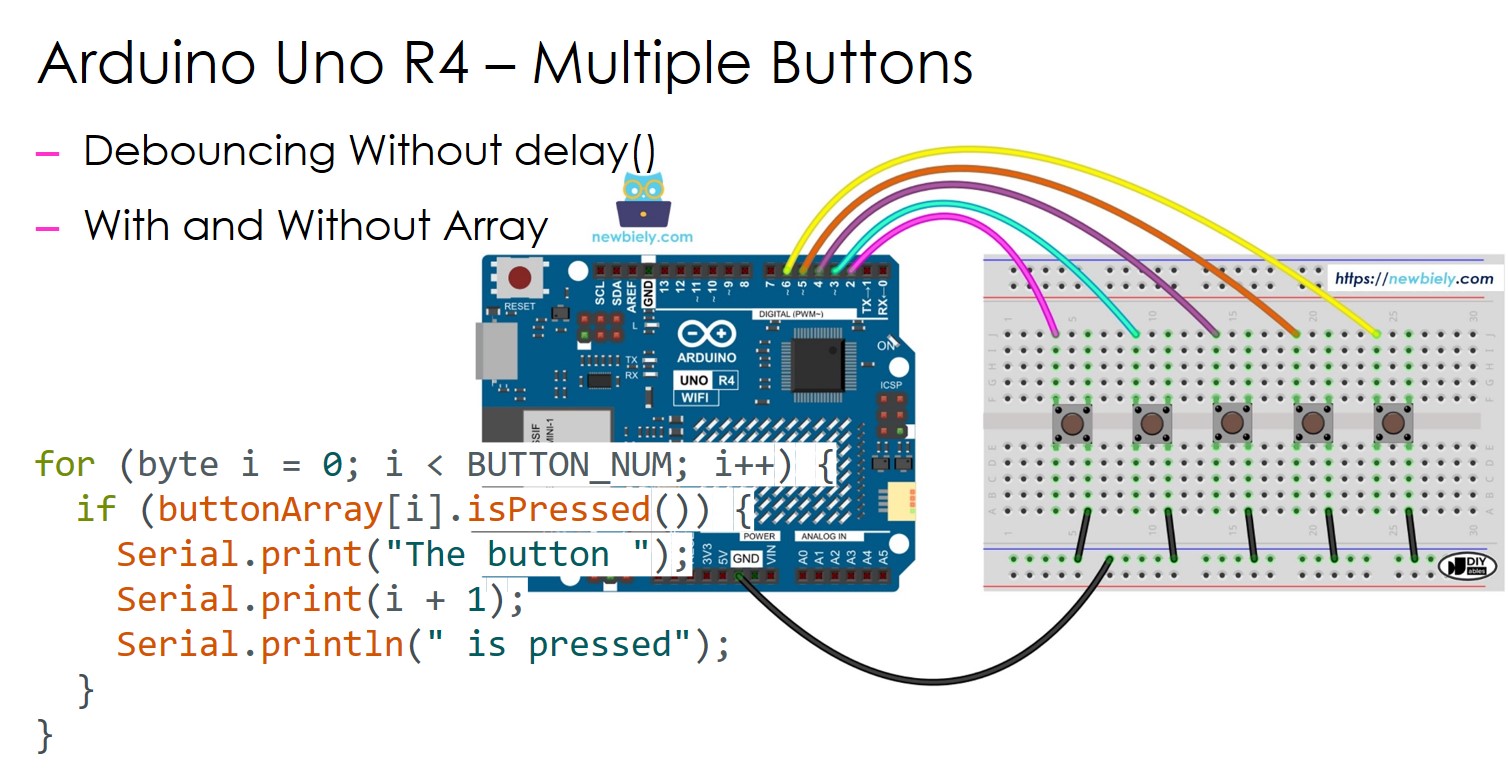
이 가이드는 delay() 함수를 사용하지 않고 여러 버튼을 동시에 처리하기 위해 Arduino UNO R4를 사용하는 방법을 보여줍니다. 가이드는 두 가지 다른 방법의 코드를 제공합니다.
- Arduino UNO R4 코드는 delay() 함수를 사용하지 않고 여러 버튼을 디바운스합니다.
- Arduino UNO R4 코드는 배열을 사용하여 delay() 함수를 사용하지 않고 여러 버튼을 디바운스합니다.
다섯 개의 버튼을 예로 사용할 것입니다. 두 개의 버튼, 네 개의 버튼 또는 더 많이 변경할 수 있습니다.
준비물
| 1 | × | Arduino UNO R4 WiFi or Arduino UNO R4 Minima | ||
| 1 | × | (또는) DIYables STEM V4 IoT, Compatible with Arduino Uno R4 WiFi | 쿠팡 | 아마존 | |
| 1 | × | USB 케이블 타입-A to 타입-C (USB-A PC용) | 쿠팡 | 아마존 | |
| 1 | × | USB 케이블 타입-C to 타입-C (USB-C PC용) | 아마존 | |
| 1 | × | 캡이 있는 버튼 | 쿠팡 | 아마존 | |
| 1 | × | 버튼 키트 | 쿠팡 | 아마존 | |
| 1 | × | Panel-mount Button | 아마존 | |
| 1 | × | 푸시 버튼 모듈 | 아마존 | |
| 1 | × | 브레드보드 | 쿠팡 | 아마존 | |
| 1 | × | 점퍼케이블 | 쿠팡 | 아마존 | |
| 1 | × | (추천) 아두이노 우노 R4용 스크루 터미널 블록 쉴드 | 쿠팡 | 아마존 | |
| 1 | × | (추천) 아두이노 우노 R4용 브레드보드 쉴드 | 쿠팡 | 아마존 | |
| 1 | × | (추천) 아두이노 우노 R4용 케이스 | 쿠팡 | 아마존 | |
| 1 | × | (추천) 아두이노 우노 R4용 전원 분배기 | 쿠팡 | 아마존 | |
| 1 | × | (추천) 아두이노 우노용 프로토타이핑 베이스 플레이트 & 브레드보드 키트 | 아마존 |
버튼 정보
버튼에 대한 자세한 가이드를 제공하며, 하드웨어 연결, 작동 방식, Arduino UNO R4와의 배선, 코드 작성 방법을 다룹니다. 자세한 내용은 여기에서 확인하세요:
- 아두이노 우노 R4 - 버튼 튜토리얼
선연결
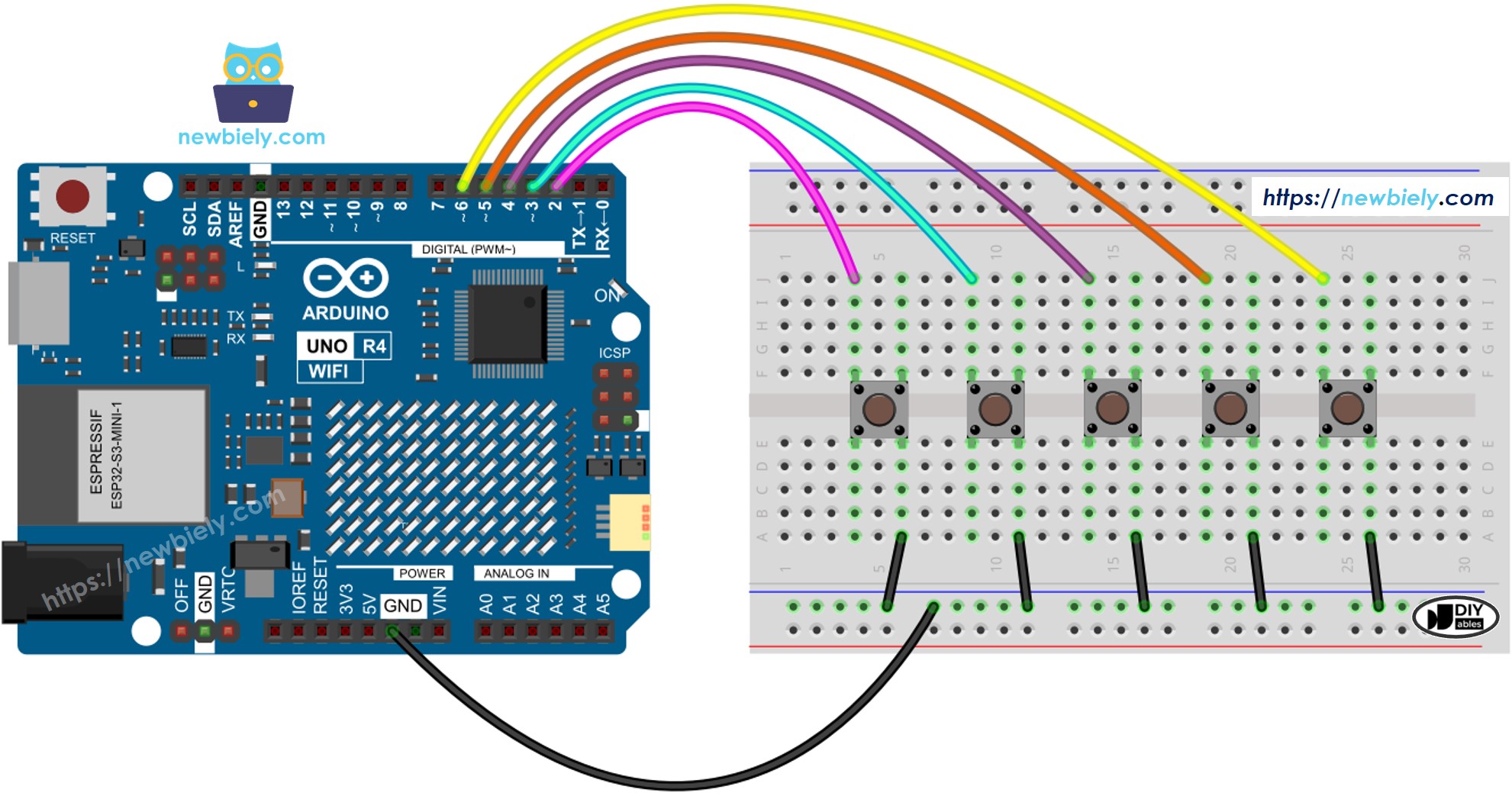
이 이미지는 Fritzing을 사용하여 만들어졌습니다. 이미지를 확대하려면 클릭하세요.
Arduino Uno R4와 기타 부품에 전원을 공급하는 가장 효과적인 방법을 확인하시려면, 아래 링크를 참조하세요: 아두이노 우노 R4 전원 공급 방법.
아두이노 UNO R4 코드 - 디바운싱이 있는 다중 버튼
여러 버튼을 사용할 때 상황이 복잡해질 수 있습니다.
- 버튼 디바운싱이 필요한 애플리케이션
- 버튼이 눌리거나 해제될 때를 식별해야 하는 애플리케이션
ezButton 라이브러리는 디바운스 처리와 버튼 이벤트를 내부적으로 처리하여 버튼 작업을 간소화합니다. 이 라이브러리를 사용하면 타임스탬프와 변수를 관리할 필요가 없습니다. 또한, 여러 버튼을 사용하면 코드가 더욱 명확하고 짧아질 수 있습니다.
자세한 사용 방법
다음 지침을 단계별로 따르세요:
- Arduino Uno R4 WiFi/Minima를 처음 사용하는 경우, 아두이노 우노 R4 - 소프트웨어 설치 튜토리얼을 참조하세요.
- 제공된 다이어그램에 따라 Arduino Uno R4를 버튼에 연결하세요.
- USB 케이블을 사용하여 Arduino Uno R4 보드를 컴퓨터에 연결하세요.
- 컴퓨터에서 Arduino IDE를 실행하세요.
- 적절한 Arduino Uno R4 보드(예: Arduino Uno R4 WiFi)와 COM 포트를 선택하세요.
- Arduino IDE의 왼쪽에 있는 Libraries 아이콘을 클릭하세요.
- ezButton 을 검색하고 ArduinoGetStarted.com에서 만든 버튼 라이브러리를 찾으세요.
- Install 버튼을 클릭하여 ezButton 라이브러리를 설치하세요.
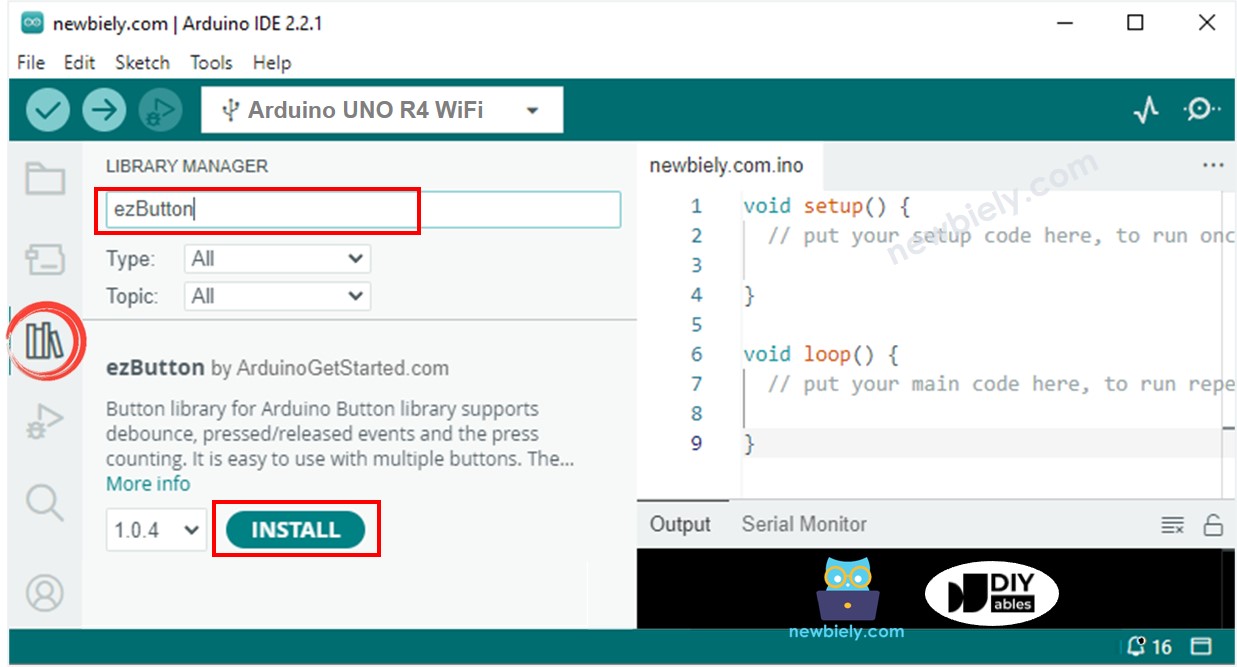
- 코드를 복사하여 Arduino IDE에 붙여넣으세요.
- Arduino IDE에서 Upload 버튼을 클릭하여 코드를 컴파일하고 Arduino UNO R4 보드에 업로드하세요.
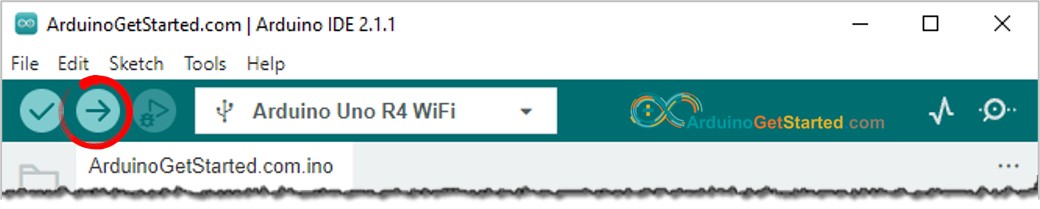
- Arduino IDE에서 시리얼 모니터를 엽니다.
- 각 버튼을 한 번에 하나씩 눌렀다가 놓습니다.
Arduino UNO R4 코드 - 배열을 사용한 다중 버튼
위 코드를 버튼 배열을 사용하여 더 개선할 수 있습니다.
동영상
비디오 제작은 시간이 많이 걸리는 작업입니다. 비디오 튜토리얼이 학습에 도움이 되었다면, YouTube 채널 을 구독하여 알려 주시기 바랍니다. 비디오에 대한 높은 수요가 있다면, 비디오를 만들기 위해 노력하겠습니다.
