아두이노 우노 R4 GPS
이 튜토리얼은 Arduino Uno R4를 GPS 모듈과 함께 사용하는 방법을 안내합니다. 자세히 말하면, NEO-6M GPS 모듈을 사용하여 GPS 좌표(경도, 위도, 고도), GPS 속도(시간당 킬로미터) 및 현재 날짜와 시간을 찾는 방법을 배웁니다. 또한 현재 GPS 위치에서 런던과 같은 특정 좌표까지의 거리를 계산하는 방법도 배울 것입니다.
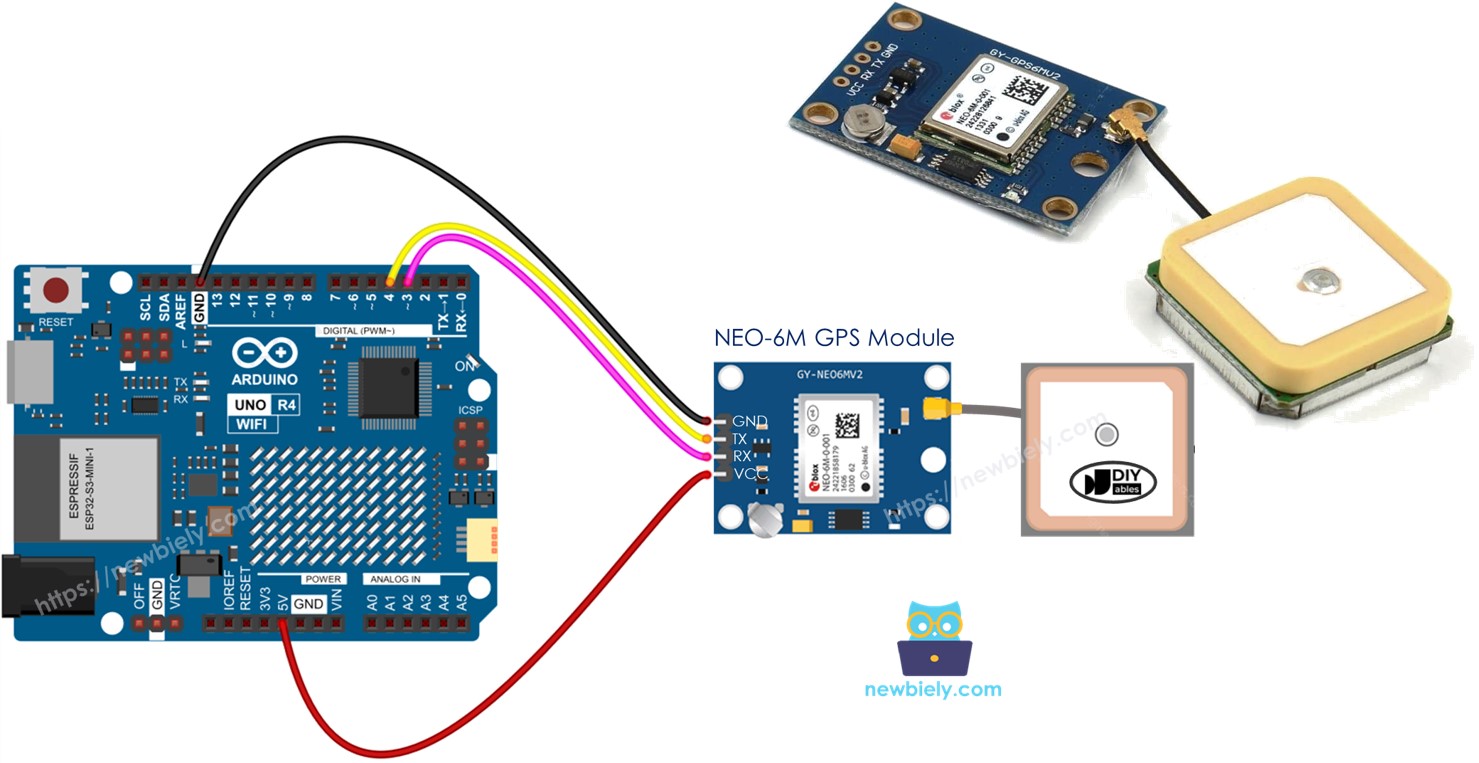
준비물
| 1 | × | Arduino UNO R4 WiFi or Arduino UNO R4 Minima | ||
| 1 | × | (또는) DIYables STEM V4 IoT, Compatible with Arduino Uno R4 WiFi | 쿠팡 | 아마존 | |
| 1 | × | USB 케이블 타입-A to 타입-C (USB-A PC용) | 쿠팡 | 아마존 | |
| 1 | × | USB 케이블 타입-C to 타입-C (USB-C PC용) | 아마존 | |
| 1 | × | NEO-6M GPS module | 아마존 | |
| 1 | × | 점퍼케이블 | 쿠팡 | 아마존 | |
| 1 | × | (추천) 아두이노 우노 R4용 스크루 터미널 블록 쉴드 | 쿠팡 | 아마존 | |
| 1 | × | (추천) 아두이노 우노 R4용 브레드보드 쉴드 | 쿠팡 | 아마존 | |
| 1 | × | (추천) 아두이노 우노 R4용 케이스 | 쿠팡 | 아마존 | |
| 1 | × | (추천) 아두이노 우노 R4용 전원 분배기 | 쿠팡 | 아마존 | |
| 1 | × | (추천) 아두이노 우노용 프로토타이핑 베이스 플레이트 & 브레드보드 키트 | 아마존 |
NEO-6M GPS 모듈에 대하여
핀아웃
NEO-6M GPS 모듈에는 4개의 핀이 있습니다:
- VCC 핀: 이 핀을 VCC (5V)에 연결하십시오.
- GND 핀: 이 핀을 GND (0V)에 연결하십시오.
- TX 핀: 직렬 통신에 사용됩니다. Arduino UNO R4의 Serial (또는 SoftwareSerial) RX 핀에 연결하십시오.
- RX 핀: 직렬 통신에 사용됩니다. Arduino UNO R4의 Serial (또는 SoftwareSerial) TX 핀에 연결하십시오.

선연결
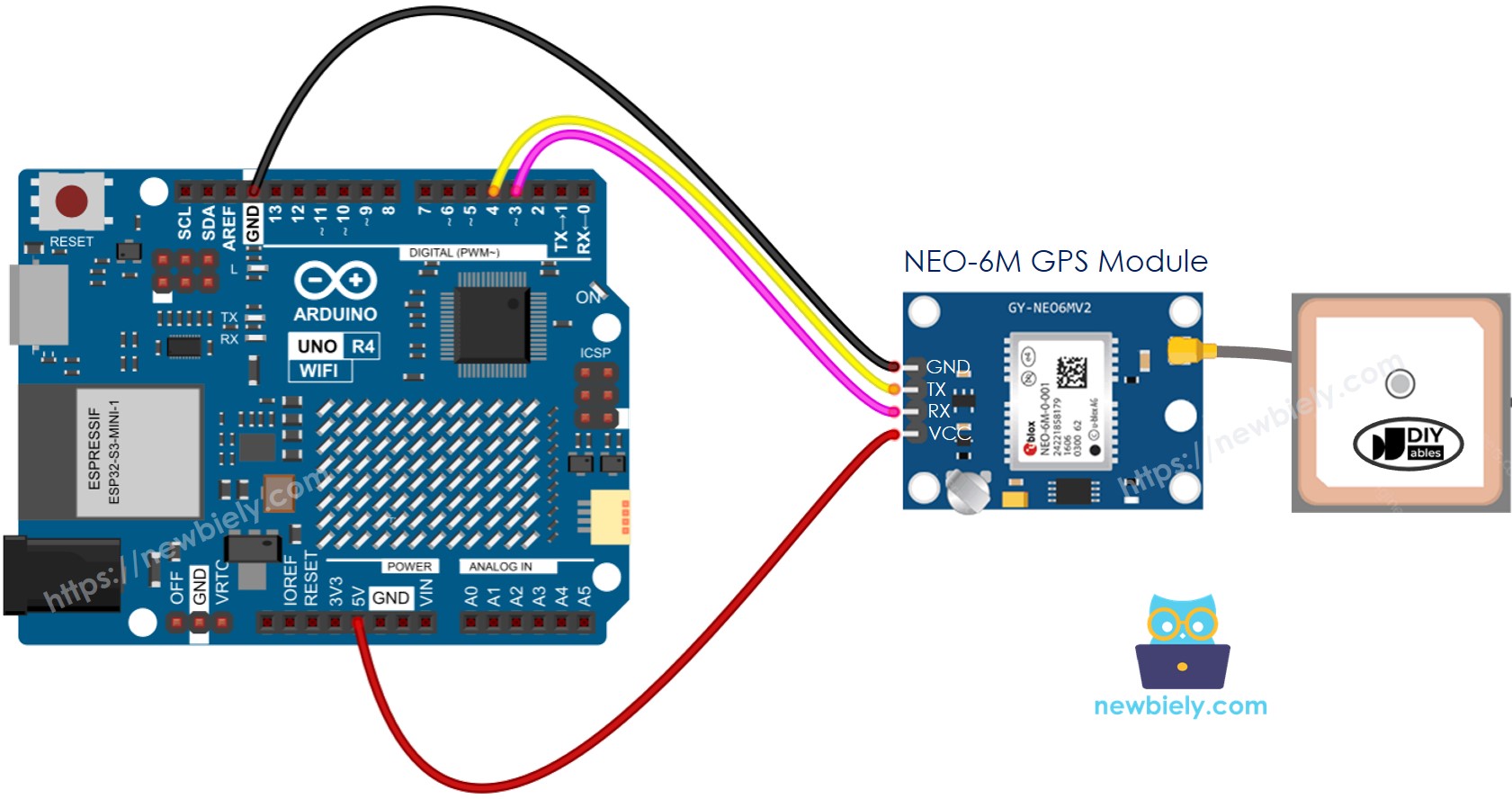
이 이미지는 Fritzing을 사용하여 만들어졌습니다. 이미지를 확대하려면 클릭하세요.
위의 배선도는 작동할 수 있지만 권장되지 않습니다. Arduino UNO R4의 TX 핀은 5V 신호를 보내며, GPS 모듈의 RX 핀은 3.3V만 처리할 수 있습니다. 안전을 위해서는 Arduino UNO R4의 TX 핀과 GPS 모듈의 RX 핀 사이에 전압 분배기를 사용해야 합니다. 이 설정은 아래의 다이어그램에 설명되어 있습니다.
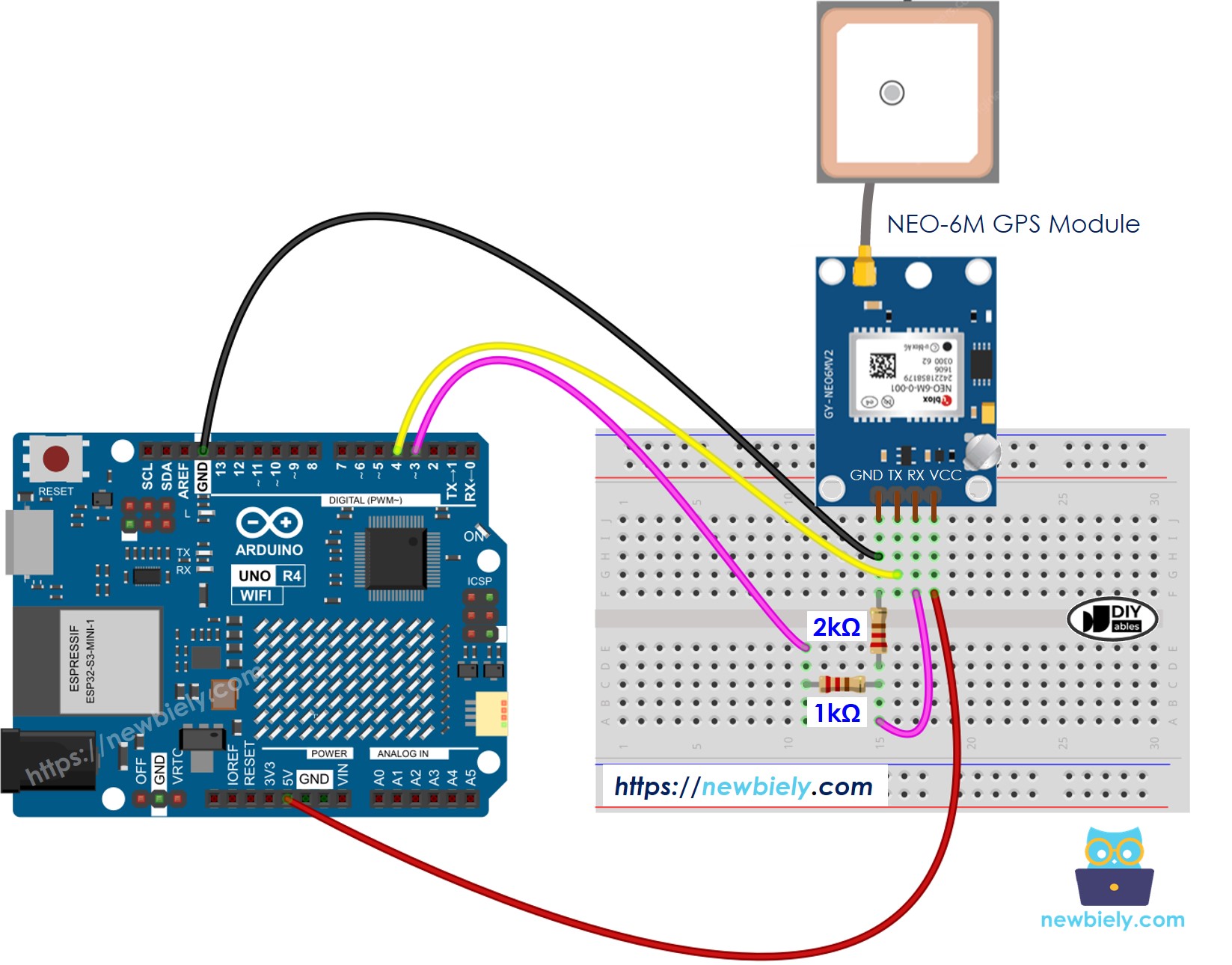
이 이미지는 Fritzing을 사용하여 만들어졌습니다. 이미지를 확대하려면 클릭하세요.
Arduino Uno R4와 기타 부품에 전원을 공급하는 가장 효과적인 방법을 확인하시려면, 아래 링크를 참조하세요: 아두이노 우노 R4 전원 공급 방법.
아두이노 UNO R4 코드
GPS 좌표, 속도(km/h), 날짜 시간 읽기
자세한 사용 방법
다음 지침을 단계별로 따르세요:
- Arduino Uno R4 WiFi/Minima를 처음 사용하는 경우, 아두이노 우노 R4 - 소프트웨어 설치에 대한 튜토리얼을 참조하세요.
- 제공된 다이어그램에 따라 Arduino Uno R4를 GPS 모듈에 연결하세요.
- USB 케이블을 사용하여 Arduino Uno R4 보드를 컴퓨터에 연결하세요.
- 컴퓨터에서 Arduino IDE를 실행하세요.
- 적절한 Arduino Uno R4 보드(예: Arduino Uno R4 WiFi) 및 COM 포트를 선택하세요.
- Arduino IDE 좌측의 Libraries 아이콘으로 이동하세요.
- 검색 상자에 TinyGPSPlus를 입력한 후 Mikal Hart의 TinyGPSPlus 라이브러리를 찾으세요.
- Install 버튼을 클릭하여 TinyGPSPlus 라이브러리를 추가하세요.
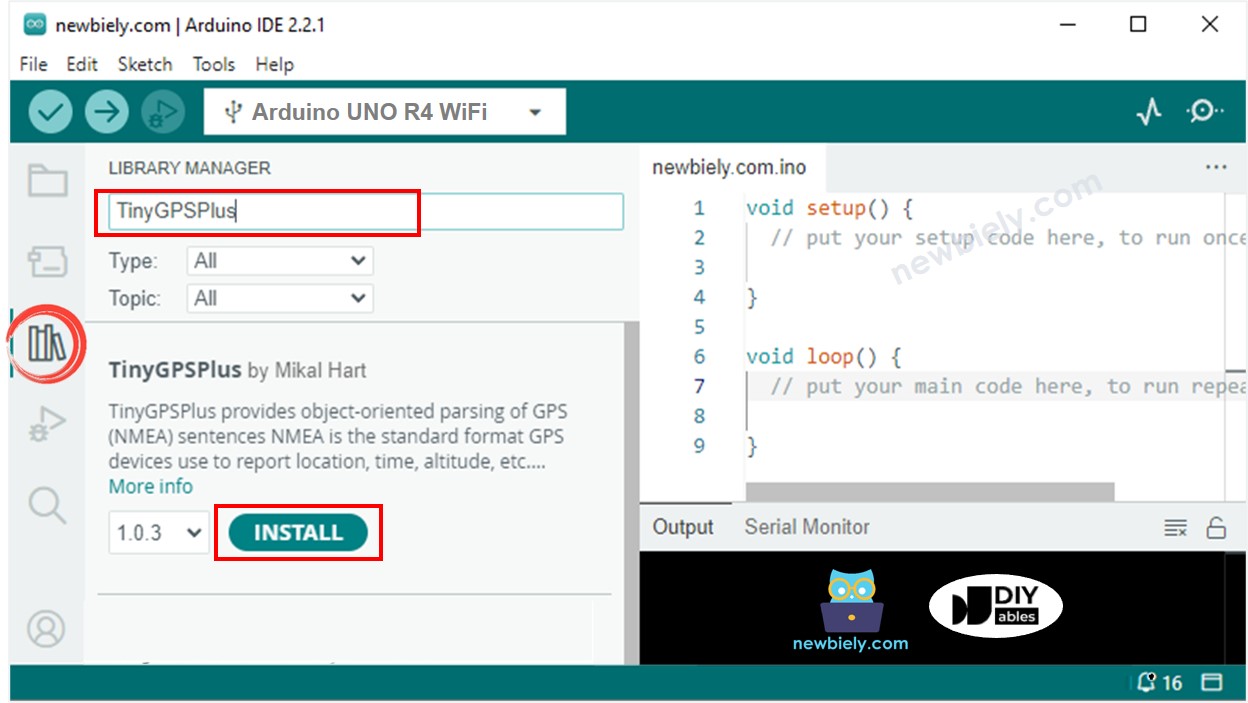
- 코드를 복사하여 Arduino IDE에서 엽니다.
- Arduino IDE에서 Upload 버튼을 클릭하여 코드를 Arduino UNO R4에 업로드합니다.
- 시리얼 모니터에서 결과를 확인합니다.
현재 위치에서 미리 정의된 위치까지의 거리 계산
이 코드는 당신이 런던(위도: 51.508131, 경도: -0.128002)으로부터 얼마나 떨어져 있는지를 알아냅니다.
자세한 사용 방법
- 코드를 복사하여 Arduino IDE에서 엽니다.
- Arduino IDE의 Upload 버튼을 클릭하여 코드를 Arduino UNO R4로 전송합니다.
- 시리얼 모니터에서 결과를 확인합니다.
동영상
비디오 제작은 시간이 많이 걸리는 작업입니다. 비디오 튜토리얼이 학습에 도움이 되었다면, YouTube 채널 을 구독하여 알려 주시기 바랍니다. 비디오에 대한 높은 수요가 있다면, 비디오를 만들기 위해 노력하겠습니다.
