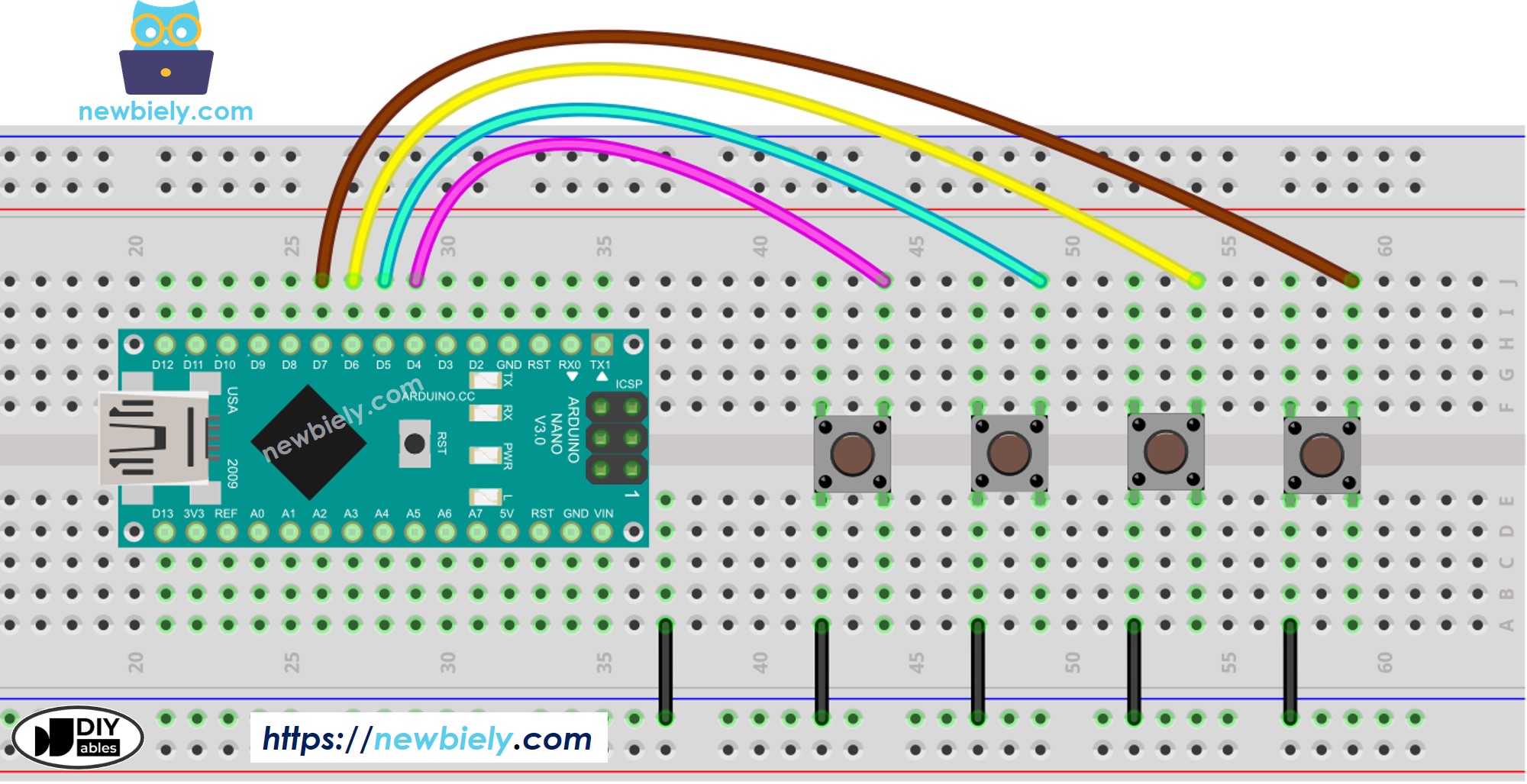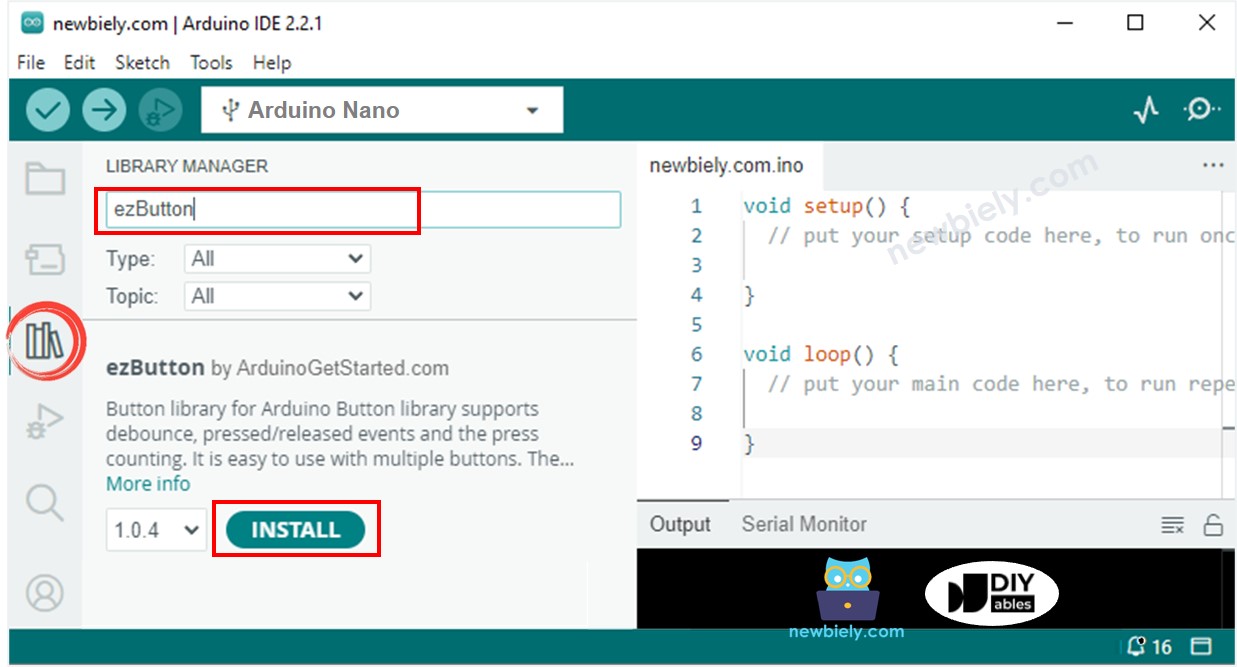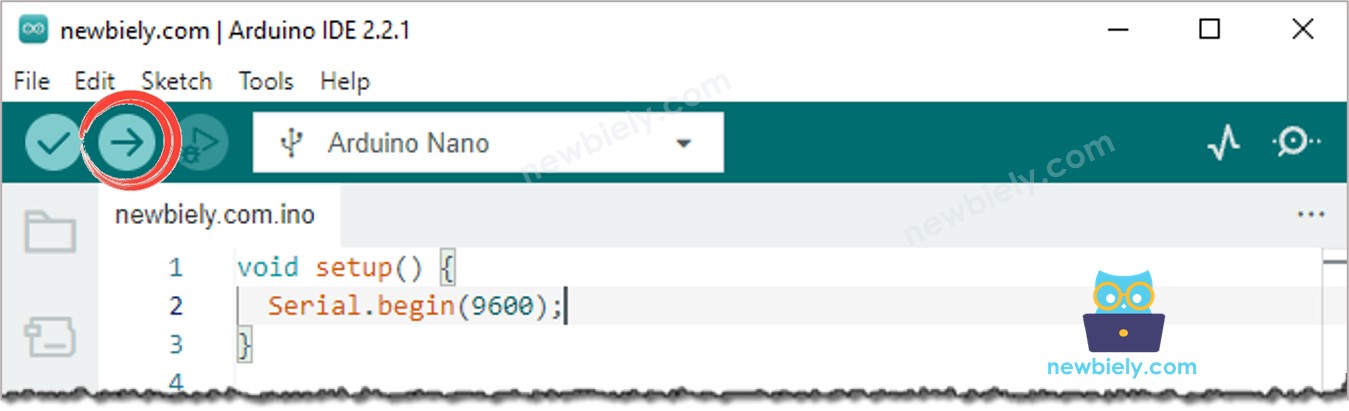아두이노 나노 다중 버튼
이 튜토리얼은 Arduino Nano를 프로그래밍하는 방법을 안내하여 delay() 함수에 의존하지 않고 동시에 여러 버튼을 처리할 수 있게 합니다. 튜토리얼은 두 가지 다른 방법으로 코드를 제공합니다:
우리는 예시로 네 개의 버튼을 사용할 것입니다. 이를 쉽게 수정하여 두 개의 버튼, 세 개의 버튼, 다섯 개의 버튼 또는 그 이상으로 적용할 수 있습니다.
| 1 | × | 아두이노 나노 | 쿠팡 | 아마존 | |
| 1 | × | USB A to Mini-B USB 케이블 | 쿠팡 | 아마존 | |
| 1 | × | 캡이 있는 버튼 | 쿠팡 | 아마존 | |
| 1 | × | 버튼 키트 | 쿠팡 | 아마존 | |
| 1 | × | Panel-mount Button | 아마존 | |
| 1 | × | 푸시 버튼 모듈 | 아마존 | |
| 1 | × | 브레드보드 | 쿠팡 | 아마존 | |
| 1 | × | 점퍼케이블 | 쿠팡 | 아마존 | |
| 1 | × | (추천) 아두이노 나노용 스크루 터미널 확장 보드 | 쿠팡 | 아마존 | |
| 1 | × | (추천) 아두이노 나노용 브레이크아웃 확장 보드 | 쿠팡 | 아마존 | |
| 1 | × | (추천) 아두이노 나노용 전원 분배기 | 쿠팡 | 아마존 | |
공개: 이 포스팅 에 제공된 일부 링크는 아마존 제휴 링크입니다. 이 포스팅은 쿠팡 파트너스 활동의 일환으로, 이에 따른 일정액의 수수료를 제공받습니다.
버튼(핀 배치, 작동 방식, 프로그래밍 방법 등)에 익숙하지 않다면, 다음 튜토리얼들이 더 많은 정보를 제공해 줄 수 있습니다:
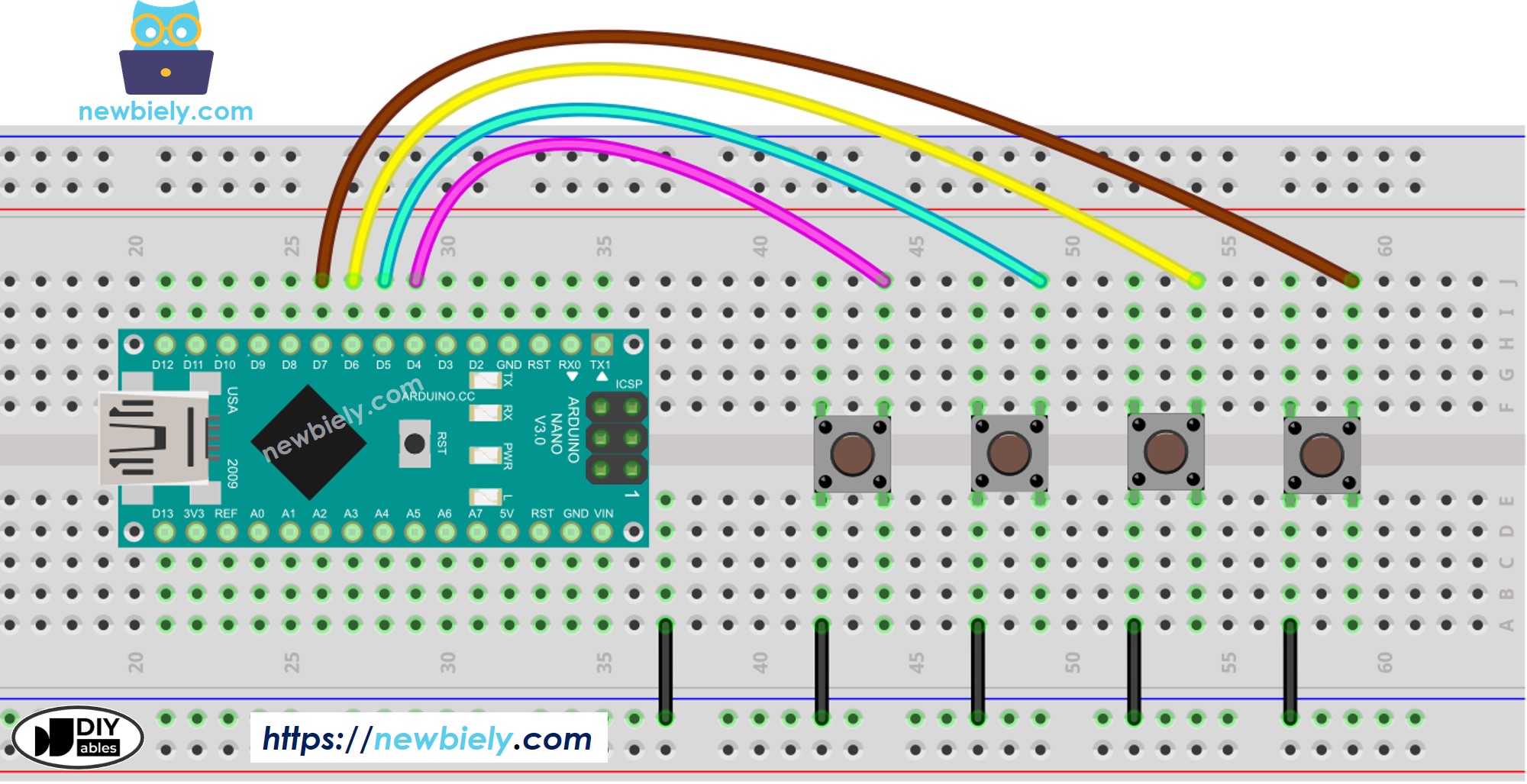
이 이미지는 Fritzing을 사용하여 만들어졌습니다. 이미지를 확대하려면 클릭하세요.
Arduino Nano와 기타 부품에 전원을 공급하는 가장 효과적인 방법은 다음 링크를 참조하세요: 아두이노 나노 전원 공급 방법.
여러 버튼을 사용할 때 특정 상황에서는 복잡해질 수 있습니다:
다행히도, ezButton library는 디바운스와 버튼 이벤트를 내부적으로 관리함으로써 이 과정을 간소화합니다. 이는 라이브러리를 사용할 때 타임스탬프와 변수를 관리하는 작업으로부터 사용자를 해방시켜줍니다. 추가적으로, 버튼 배열을 사용하면 코드의 명확성과 간결함을 향상시킬 수 있습니다.
#include <ezButton.h>
#define BUTTON_PIN_1 4
#define BUTTON_PIN_2 5
#define BUTTON_PIN_3 6
#define BUTTON_PIN_4 7
ezButton button1(BUTTON_PIN_1);
ezButton button2(BUTTON_PIN_2);
ezButton button3(BUTTON_PIN_3);
ezButton button4(BUTTON_PIN_4);
void setup() {
Serial.begin(9600);
button1.setDebounceTime(100);
button2.setDebounceTime(100);
button3.setDebounceTime(100);
button4.setDebounceTime(100);
}
void loop() {
button1.loop();
button2.loop();
button3.loop();
button4.loop();
int button1_state = button1.getState();
int button2_state = button2.getState();
int button3_state = button3.getState();
int button4_state = button4.getState();
if (button1.isPressed())
Serial.println("The button 1 is pressed");
if (button1.isReleased())
Serial.println("The button 1 is released");
if (button2.isPressed())
Serial.println("The button 2 is pressed");
if (button2.isReleased())
Serial.println("The button 2 is released");
if (button3.isPressed())
Serial.println("The button 3 is pressed");
if (button3.isReleased())
Serial.println("The button 3 is released");
if (button4.isPressed())
Serial.println("The button 4 is pressed");
if (button4.isReleased())
Serial.println("The button 4 is released");
}
위 이미지와 같이 배선하세요.
Arduino Nano 보드를 USB 케이블을 통해 PC에 연결하세요.
PC에서 Arduino IDE를 엽니다.
올바른 Arduino Nano 보드(예: Arduino Nano Uno)와 COM 포트를 선택하세요.
Arduino IDE의 왼쪽 바에서 Libraries 아이콘을 클릭하세요.
“ezButton”을 검색한 다음, Arduino NanoGetStarted에 의한 버튼 라이브러리를 찾으세요.
ezButton 라이브러리를 설치하려면 Install 버튼을 클릭하세요.
아두이노 IDE에서 시리얼 모니터 열기
버튼을 하나씩 눌렀다 놓기
The button 1 is pressed
The button 1 is released
The button 2 is pressed
The button 2 is released
The button 3 is pressed
The button 3 is released
The button 4 is pressed
The button 4 is released
위의 코드를 버튼 배열을 사용하여 개선할 수 있습니다. 다음 코드는 이 배열을 사용하여 버튼 객체들을 처리합니다.
#include <ezButton.h>
#define BUTTON_NUM 4
#define BUTTON_PIN_1 4
#define BUTTON_PIN_2 5
#define BUTTON_PIN_3 6
#define BUTTON_PIN_4 7
ezButton buttonArray[] = {
ezButton(BUTTON_PIN_1),
ezButton(BUTTON_PIN_2),
ezButton(BUTTON_PIN_3),
ezButton(BUTTON_PIN_4)
};
void setup() {
Serial.begin(9600);
for (byte i = 0; i < BUTTON_NUM; i++) {
buttonArray[i].setDebounceTime(100);
}
}
void loop() {
for (byte i = 0; i < BUTTON_NUM; i++)
buttonArray[i].loop();
for (byte i = 0; i < BUTTON_NUM; i++) {
int button_state = buttonArray[i].getState();
if (buttonArray[i].isPressed()) {
Serial.print("The button ");
Serial.print(i + 1);
Serial.println(" is pressed");
}
if (buttonArray[i].isReleased()) {
Serial.print("The button ");
Serial.print(i + 1);
Serial.println(" is released");
}
}
}
비디오 제작은 시간이 많이 걸리는 작업입니다. 비디오 튜토리얼이 학습에 도움이 되었다면, YouTube 채널 을 구독하여 알려 주시기 바랍니다. 비디오에 대한 높은 수요가 있다면, 비디오를 만들기 위해 노력하겠습니다.