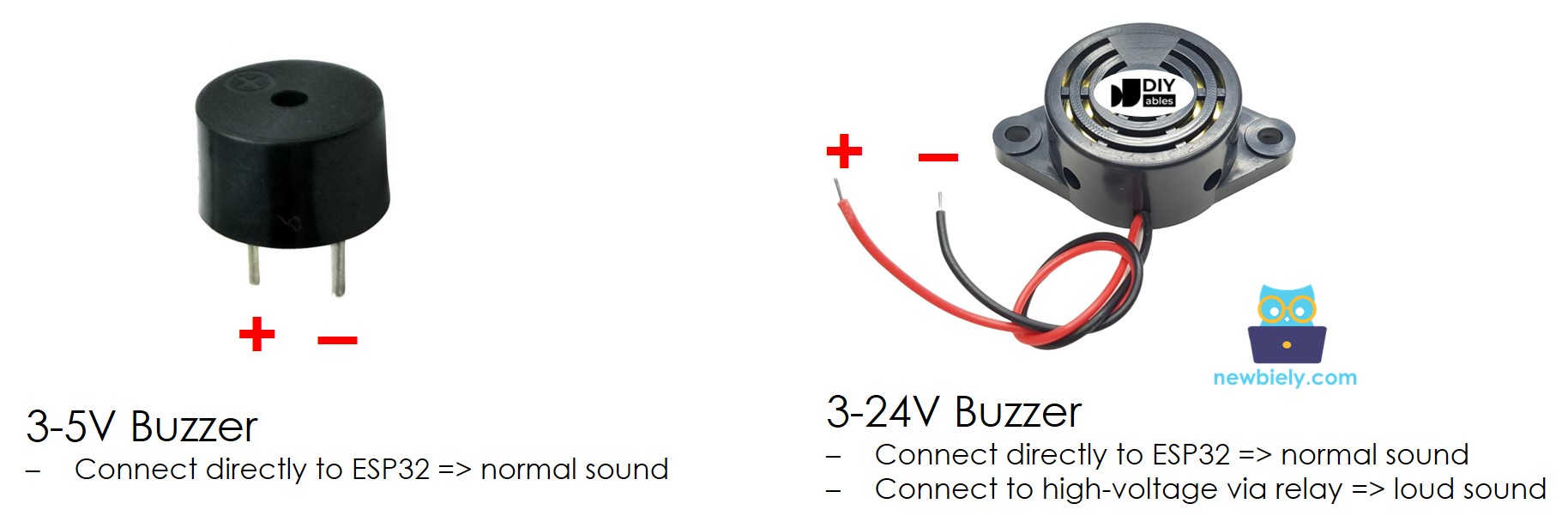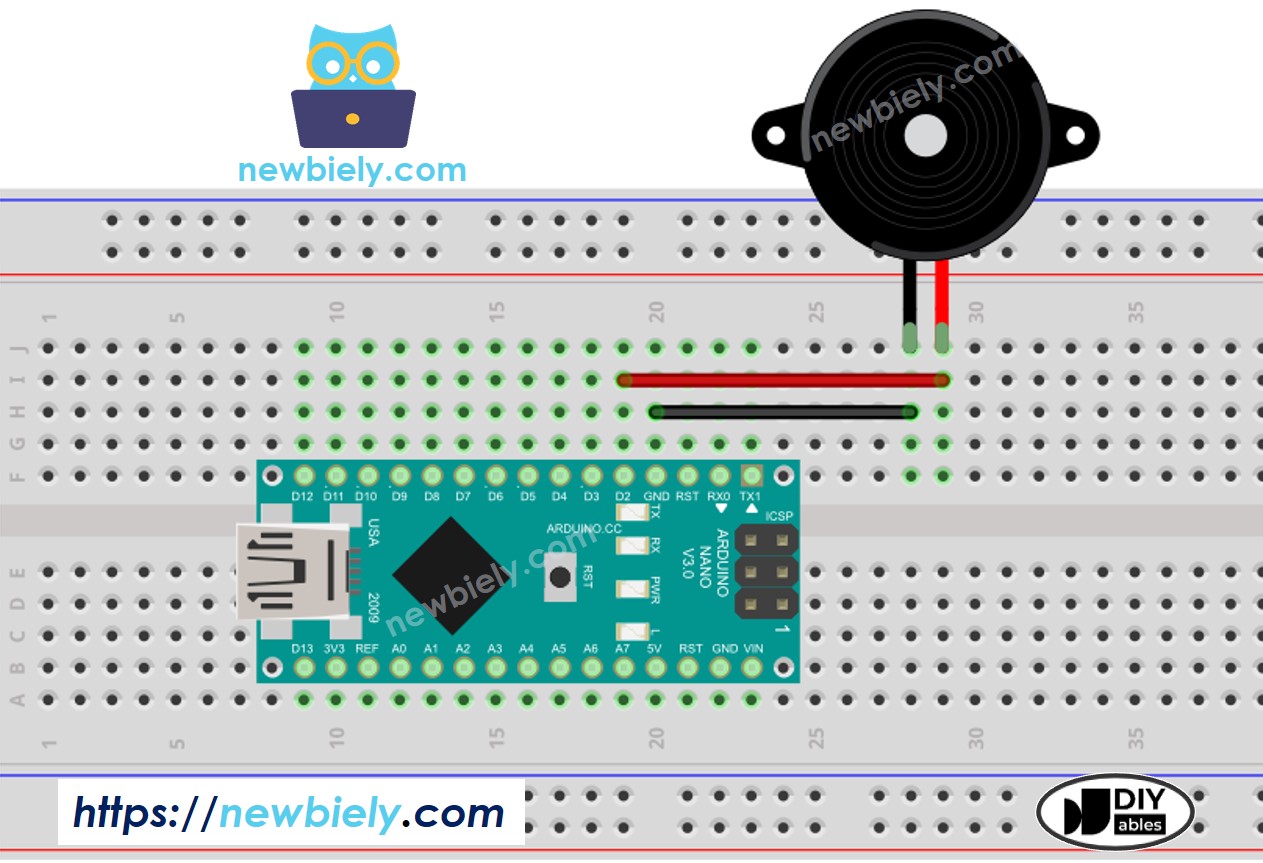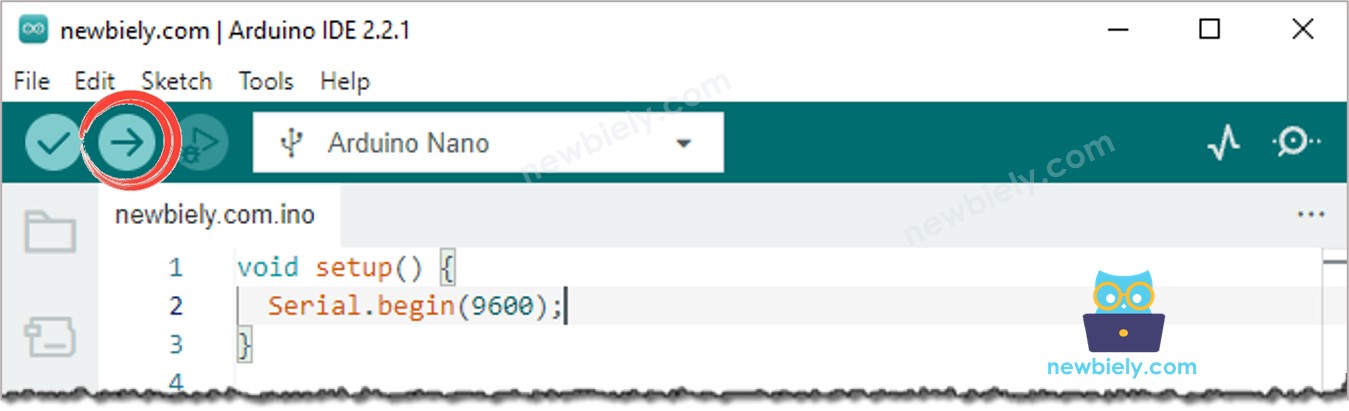아두이노 나노 피에조 부저
이 튜토리얼은 아두이노 나노를 사용하여 피에조 부저를 제어하는 방법을 안내합니다. 구체적으로, 우리는 다음을 학습할 것입니다:
파이조 버저의 작동 원리
파이조 버저를 아두이노 나노 보드에 연결하는 방법
파이조 버저가 소리를 내게 하기 위해 아두이노 나노를 프로그래밍하는 방법
파이조 버저가 노래의 멜로디를 연주하게 하기 위해 아두이노 나노를 프로그래밍하는 방법
| 1 | × | 아두이노 나노 | 쿠팡 | 아마존 | |
| 1 | × | USB A to Mini-B USB 케이블 | 쿠팡 | 아마존 | |
| 1 | × | 3-24V 능동 피에조 버저 (Active Piezo Buzzer) | 쿠팡 | 아마존 | |
| 1 | × | 능동 피에조 버저 모듈 (Active Piezo Buzzer) | 쿠팡 | 아마존 | |
| 1 | × | 수동 피에조 버저 모듈 (Passive Piezo Buzzer Module) | 쿠팡 | 아마존 | |
| 1 | × | 브레드보드 | 쿠팡 | 아마존 | |
| 1 | × | 점퍼케이블 | 쿠팡 | 아마존 | |
| 1 | × | (추천) 아두이노 나노용 스크루 터미널 확장 보드 | 쿠팡 | 아마존 | |
| 1 | × | (추천) 아두이노 나노용 브레이크아웃 확장 보드 | 쿠팡 | 아마존 | |
| 1 | × | (추천) 아두이노 나노용 전원 분배기 | 쿠팡 | 아마존 | |
공개: 이 포스팅 에 제공된 일부 링크는 아마존 제휴 링크입니다. 이 포스팅은 쿠팡 파트너스 활동의 일환으로, 이에 따른 일정액의 수수료를 제공받습니다.
파이에조 부저는 소리, 비프음, 심지어 멜로디까지 만들어내는데 사용됩니다.
시장에서 구할 수 있는 다재다능한 3V-24V 액티브 부저는 3-5V 액티브 부저와 고전압 부저(12V 이상)로 모두 기능합니다.
아두이노 핀에 직접 연결될 때, 부저는 표준음을 생성하여 키패드 소리와 같은 사운드 지시기와 같은 애플리케이션에 이상적입니다.
반대로, 릴레이를 통해 고전압 소스에 연결될 때, 부저는 큰 소리를 내어 경고 신호에 적합합니다.
파이조 부저는 일반적으로 두 개의 핀을 가지고 있습니다:
파이조 부저 작동 방식 보기
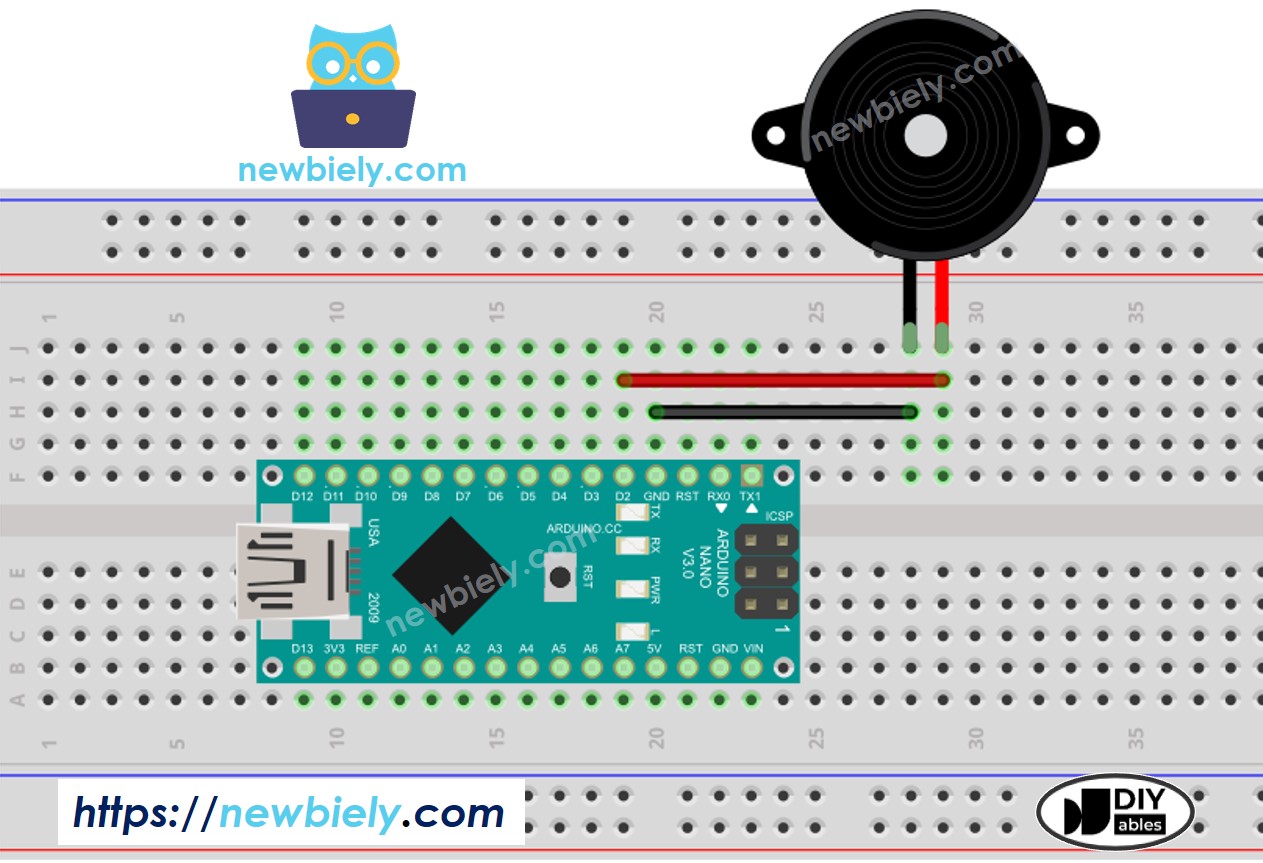
이 이미지는 Fritzing을 사용하여 만들어졌습니다. 이미지를 확대하려면 클릭하세요.
Arduino Nano와 기타 부품에 전원을 공급하는 가장 효과적인 방법은 다음 링크를 참조하세요: 아두이노 나노 전원 공급 방법.
아두이노 라이브러리 덕분에 멜로디를 연주하는 것이 간단합니다. 우리는 사각파를 생성하는 방법을 이해할 필요가 없습니다. 우리가 해야 할 일은 라이브러리에서 tone() 함수와 noTone() 함수를 사용하는 것입니다.
#include "pitches.h"
#define BUZZER_PIN 2
int melody[] = {
NOTE_C4, NOTE_G3, NOTE_G3, NOTE_A3, NOTE_G3, 0, NOTE_B3, NOTE_C4
};
int noteDurations[] = {
4, 8, 8, 4, 4, 4, 4, 4
};
void setup() {
for (int thisNote = 0; thisNote < 8; thisNote++) {
int noteDuration = 1000 / noteDurations[thisNote];
tone(BUZZER_PIN, melody[thisNote], noteDuration);
int pauseBetweenNotes = noteDuration * 1.30;
delay(pauseBetweenNotes);
noTone(BUZZER_PIN);
}
}
void loop() {
}
아두이노 나노를 USB 케이블을 사용하여 PC에 연결하세요.
아두이노 IDE를 열고, 적절한 보드와 포트를 선택하세요.
코드를 복사하고 아두이노 IDE로 열어보세요.
아두이노 IDE에서 pitches.h 파일을 다음과 같이 생성하세요:
파일 이름을 pitches.h로 지정하고 OK 버튼을 클릭하세요.
아래 코드를 복사하여 생성된 pitches.h 파일에 붙여넣으세요.
#define NOTE_B0 31
#define NOTE_C1 33
#define NOTE_CS1 35
#define NOTE_D1 37
#define NOTE_DS1 39
#define NOTE_E1 41
#define NOTE_F1 44
#define NOTE_FS1 46
#define NOTE_G1 49
#define NOTE_GS1 52
#define NOTE_A1 55
#define NOTE_AS1 58
#define NOTE_B1 62
#define NOTE_C2 65
#define NOTE_CS2 69
#define NOTE_D2 73
#define NOTE_DS2 78
#define NOTE_E2 82
#define NOTE_F2 87
#define NOTE_FS2 93
#define NOTE_G2 98
#define NOTE_GS2 104
#define NOTE_A2 110
#define NOTE_AS2 117
#define NOTE_B2 123
#define NOTE_C3 131
#define NOTE_CS3 139
#define NOTE_D3 147
#define NOTE_DS3 156
#define NOTE_E3 165
#define NOTE_F3 175
#define NOTE_FS3 185
#define NOTE_G3 196
#define NOTE_GS3 208
#define NOTE_A3 220
#define NOTE_AS3 233
#define NOTE_B3 247
#define NOTE_C4 262
#define NOTE_CS4 277
#define NOTE_D4 294
#define NOTE_DS4 311
#define NOTE_E4 330
#define NOTE_F4 349
#define NOTE_FS4 370
#define NOTE_G4 392
#define NOTE_GS4 415
#define NOTE_A4 440
#define NOTE_AS4 466
#define NOTE_B4 494
#define NOTE_C5 523
#define NOTE_CS5 554
#define NOTE_D5 587
#define NOTE_DS5 622
#define NOTE_E5 659
#define NOTE_F5 698
#define NOTE_FS5 740
#define NOTE_G5 784
#define NOTE_GS5 831
#define NOTE_A5 880
#define NOTE_AS5 932
#define NOTE_B5 988
#define NOTE_C6 1047
#define NOTE_CS6 1109
#define NOTE_D6 1175
#define NOTE_DS6 1245
#define NOTE_E6 1319
#define NOTE_F6 1397
#define NOTE_FS6 1480
#define NOTE_G6 1568
#define NOTE_GS6 1661
#define NOTE_A6 1760
#define NOTE_AS6 1865
#define NOTE_B6 1976
#define NOTE_C7 2093
#define NOTE_CS7 2217
#define NOTE_D7 2349
#define NOTE_DS7 2489
#define NOTE_E7 2637
#define NOTE_F7 2794
#define NOTE_FS7 2960
#define NOTE_G7 3136
#define NOTE_GS7 3322
#define NOTE_A7 3520
#define NOTE_AS7 3729
#define NOTE_B7 3951
#define NOTE_C8 4186
#define NOTE_CS8 4435
#define NOTE_D8 4699
#define NOTE_DS8 4978
아두이노 IDE에서 Upload 버튼을 클릭하여 코드를 컴파일하고 아두이노 나노에 업로드하세요.
새들의 노래를 들어보세요.
현재, 우리는 "징글 벨"이라는 노래를 연주하기 위해 코드를 변경할 예정입니다.
우리는 단지 두 배열의 값을 변경할 필요가 있습니다: int melody[]와 int noteDurations[].
#include "pitches.h"
#define BUZZER_PIN 2
int melody[] = {
NOTE_E5, NOTE_E5, NOTE_E5,
NOTE_E5, NOTE_E5, NOTE_E5,
NOTE_E5, NOTE_G5, NOTE_C5, NOTE_D5,
NOTE_E5,
NOTE_F5, NOTE_F5, NOTE_F5, NOTE_F5,
NOTE_F5, NOTE_E5, NOTE_E5, NOTE_E5, NOTE_E5,
NOTE_E5, NOTE_D5, NOTE_D5, NOTE_E5,
NOTE_D5, NOTE_G5
};
int noteDurations[] = {
8, 8, 4,
8, 8, 4,
8, 8, 8, 8,
2,
8, 8, 8, 8,
8, 8, 8, 16, 16,
8, 8, 8, 8,
4, 4
};
void setup() {
int size = sizeof(noteDurations) / sizeof(int);
for (int thisNote = 0; thisNote < size; thisNote++) {
int noteDuration = 1000 / noteDurations[thisNote];
tone(BUZZER_PIN, melody[thisNote], noteDuration);
int pauseBetweenNotes = noteDuration * 1.30;
delay(pauseBetweenNotes);
noTone(BUZZER_PIN);
}
}
void loop() {
}
※ 주의:
위의 코드는 delay() 함수를 사용합니다. 이것은 멜로디 재생 중 다른 코드가 차단되게 합니다. 이를 방지하기 위해, ezBuzzer 라이브러리를 대신 사용할 수 있습니다. 이 라이브러리는 부저 사용을 위해 특별히 설계되었으며 다른 코드를 차단하지 않고 비프음을 내거나 멜로디를 재생할 수 있습니다.
비디오 제작은 시간이 많이 걸리는 작업입니다. 비디오 튜토리얼이 학습에 도움이 되었다면, YouTube 채널 을 구독하여 알려 주시기 바랍니다. 비디오에 대한 높은 수요가 있다면, 비디오를 만들기 위해 노력하겠습니다.