ESP32 WebSocket 서버 실시간 통신 튜토리얼
웹 서버와 웹소켓 예제 - 실시간 통신
개요
이 예제는 ESP32에서 실시간 WebSocket 통신이 가능한 고급 다중 페이지 웹 서버를 만드는 방법을 보여주며, 브라우저와 ESP32 간의 양방향 데이터 교환을 가능하게 합니다.
특징
- 실시간 WebSocket 통신으로 즉시 양방향 메시징
- 간단한 문자열 기반 명령어 (ping, hello, time, led on/off)
- LED 제어 WebSocket 명령을 통해
- 내장 HTTP 서버가 WebSocket 테스트 인터페이스를 제공합니다
- 에코 기능으로 메시지 전송을 테스트합니다
- 연결 상태 모니터링 및 자동 재연결
준비물
| 1 | × | ESP32 ESP-WROOM-32 개발 모듈 | 쿠팡 | 아마존 | |
| 1 | × | USB 케이블 타입-A to 타입-C (USB-A PC용) | 쿠팡 | 아마존 | |
| 1 | × | USB 케이블 타입-C to 타입-C (USB-C PC용) | 아마존 | |
| 1 | × | (추천) ESP32용 스크루 터미널 확장 보드 | 쿠팡 | 아마존 | |
| 1 | × | (추천) Breakout Expansion Board for ESP32 | 쿠팡 | 아마존 | |
| 1 | × | (추천) ESP32용 전원 분배기 | 쿠팡 | 아마존 |
라이브러리 설치
다음 지침을 단계별로 따라가세요:
- 이 ESP32를 처음 사용하는 경우, Arduino IDE에서 ESP32용 환경 설정 튜토리얼을 참조하십시오.
- ESP32 보드를 USB 케이블로 컴퓨터에 연결하십시오.
- 컴퓨터에서 Arduino IDE를 실행하십시오.
- 적절한 ESP32 보드(ESP32)와 COM 포트를 선택하십시오.
- Arduino IDE 왼쪽에 있는 Library Manager 아이콘을 클릭하여 라이브러리 관리자를 엽니다.
- Web Server for ESP32를 검색하고 DIYables의 mWebSockets를 찾으십시오.
- Install 버튼을 클릭하여 mWebSockets 라이브러리를 추가하십시오.
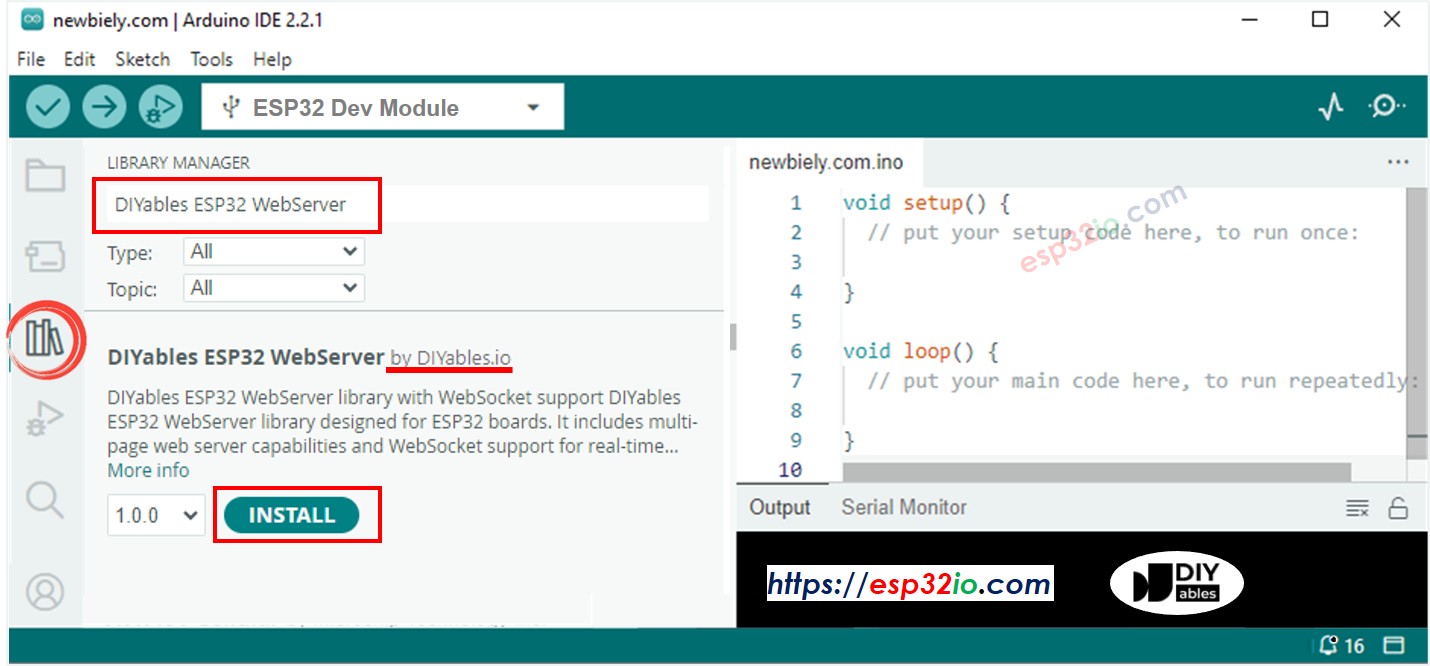
웹소켓 예제
- Arduino IDE에서 File 예제 ESP32용 웹 서버 WebServerWithWebSocket 예제 코드를 열려면
코드 구조
프로젝트는 두 개의 주요 파일로 구성되어 있습니다:
- 웹소켓_html.h:
웹 인터페이스용 HTML, CSS 및 JavaScript 코드가 포함되어 있습니다. 이 파일은 WebSocket을 통해 ESP32와 상호 작용하기 위한 사용자 인터페이스를 정의하며, 명령을 보내는 버튼, 메시지 로그, 연결 상태 표시기를 포함합니다.
i. WebServerWithWebSocket.ino:
ESP32에서 주요 서버 로직을 구현합니다. 이 파일은 HTTP 및 WebSocket 서버를 설정하고 WiFi 연결을 관리하며 수신된 WebSocket 메시지를 처리하고 수신된 명령에 따라 하드웨어(예: 내장 LED)를 제어합니다.
회로 연결
외부 부품이 필요하지 않습니다. 이 예제는 핀 13의 내장 LED를 사용합니다.
웹소켓 통신
연결 세부 정보
- 웹 서버 포트: 80 (HTTP)
- 웹소켓 포트: 81 (웹소켓)
- 프로토콜: RFC 6455 호환 웹소켓
메시지 유형
실제 구현은 간단한 문자열 명령어를 사용합니다:
- 핑: "ping" → 응답: "pong"
- 인사말: "hello" → 응답: "ESP32에서 안녕하세요!"
- 가동 시간: "time" → 응답: "가동 시간: X초"
- LED 제어: "led on" / "led off" → 응답: "LED 켜짐" / "LED 꺼짐"
- 에코: 그 외의 텍스트 → 응답: "에코: [당신의 메시지]"
설치 지침
1. 네트워크 구성
WebServerWithWebSocket.ino 파일에서 Wi-Fi 자격 증명을 직접 편집하세요:
2. 코드 업로드 및 출력 모니터링
- ESP32를 컴퓨터에 연결하세요
- Arduino IDE에서 올바른 보드와 포트를 선택하세요
- WebServerWithWebSocket.ino 스케치를 업로드하세요
- 시리얼 모니터를 열고(9600 보율)
- 와이파이 연결을 기다리세요
- HTTP 서버 주소와 WebSocket 서버 주소를 기록해 두세요
- 시리얼 모니터에 IP 주소가 보이지 않으면 ESP32 보드의 리셋 버튼을 누르세요
- 웹 브라우저를 열고 주소창에 ESP32의 IP 주소를 입력하세요(예: http://192.168.x.x/). 아래와 같이 웹 인터페이스가 표시됩니다:

- 'Connect' 버튼을 클릭하여 웹과 ESP32를 WebSocket으로 연결합니다.
- 연결 상태가 "Connected"로 표시되면 각 버튼을 하나씩 클릭하여 WebSocket을 통해 웹 인터페이스와 ESP32 간의 양방향 통신을 테스트합니다. 결과는 아래와 같습니다:

웹 인터페이스 기능
HTML 인터페이스( websocket_html.h에서 제공됩니다):
- WebSocket 연결 관리를 위한 연결/해제 버튼
- 간단한 명령 버튼으로 핑, 헬로, 시간, LED 켜기/끄기
- 메시지 입력 필드를 사용하여 사용자 정의 명령 보내기
- 실시간 메시지 기록에 보낸 메시지와 받은 메시지가 표시됩니다
- 연결 상태 표시기가 WebSocket 상태를 표시합니다
코드 설명
웹소켓 서버 설정
웹소켓 메시지 처리
메인 루프와 WebSocket 처리
자바스크립트 웹소켓 클라이언트
연결 관리
메시지 처리
명령 전송
HTML 인터페이스 특징
웹소켓 테스트 인터페이스
포함된 HTML 페이지는 완전한 WebSocket 테스트 인터페이스를 제공합니다:
- 연결 제어(연결/해제 기능 포함)
- 자주 사용하는 명령 버튼(핑, 헬로, 시간, LED 제어)
- 메시지 입력 필드(사용자 정의 텍스트 명령 전송용)
- 실시간 메시지 로그(모든 통신 표시)
- 연결 상태 표시(시각적 표시기 포함)
자바스크립트 내장 함수
HTML 인터페이스에는 ESP32 명령 구조와 일치하는 JavaScript 함수가 포함되어 있습니다:
구현 노트
단순화된 아키텍처
실제 구현은 기본적인 접근 방식을 사용합니다:
- 분리된 서버들: HTTP용 WiFiServer와 WebSocket용 WebSocketServer
- 수동 WiFi 연결: 통합된 서버 관리 없이 표준 WiFi.begin() 설정
- 문자열 기반 메시징: JSON 프로토콜 대신 간단한 문자열 명령
- 람다 핸들러: 인라인 람다 함수로 정의된 WebSocket 이벤트 핸들러
- 기본 HTML 제공: 헤더 파일에서 HTML 콘텐츠를 직접 client.print()
현재 구현의 한계
- 센서 데이터 스트리밍 없음(문서 예제에 표시된 대로)
- JSON 메시지 파싱 없음
- 다수의 클라이언트에 대한 브로드캐스트 없음
- 기본 연결/해제 외의 연결 관리 없음
- 하트비트 또는 유지 연결 시스템 없음
- 메시지 큐잉 또는 신뢰성 기능 없음
사용 가능한 명령어
실제 구현에서 작동하는 명령어들:
- ping → pong
- hello → ESP32에서 안녕하세요!
- time → 가동 시간: X초
- led on → LED ON (LED_PIN을 켭니다)
- led off → LED OFF (LED_PIN을 끕니다)
- 그 외의 텍스트 → Echo: [당신의 메시지]
문제 해결
일반적인 문제
WebSocket 연결 실패
- WebSocket 포트(81)에 접근 가능한지 확인
- 방화벽 설정이 포트 81을 차단하지 않는지 확인
- 브라우저 개발자 도구를 사용하여 WebSocket 오류를 확인
- ESP32의 IP 주소가 올바른지 확인
수신되지 않은 메시지
- 시리얼 모니터에서 WebSocket 이벤트 및 메시지 수신 확인
- 명령 문자열이 정확히 일치하는지 확인합니다(대소문자 무시)
- 먼저 'ping'과 같은 간단한 명령으로 테스트합니다
LED가 응답하지 않음
- 사용 중인 ESP32 보드에 대해 LED_PIN이 올바르게 정의되어 있는지 확인합니다(일반적으로 GPIO 2).
- 시리얼 모니터에서 명령 처리 메시지를 확인합니다.
- 정확하게 "led on" 및 "led off" 명령이 전송되었는지 확인합니다.
디버그 명령어
WebSocket 기능을 테스트하려면 다음 명령어를 사용하세요:
- ping - 간단한 연결 테스트
- hello - 인사 응답 테스트
- time - ESP32 가동 시간 테스트
- led on / led off - 하드웨어 제어 테스트
- 다른 텍스트는 통신 테스트를 위해 에코됩니다
현실 세계의 응용
기본 사물인터넷 제어
현재의 간단한 구현은 다음과 같은 경우에 적합합니다:
- 원격 LED 제어를 위한 기본 장치 상태 표시
- 장치 상호 작용을 위한 간단한 명령/응답 시스템
- 개발 목적의 WebSocket 연결 테스트
- 기본 실시간 통신 시연
가능한 개선점
이 예제를 프로덕션 환경에 맞게 확장하려면 다음을 추가하는 것을 고려해 보십시오:
- 구조화된 데이터를 위한 JSON 메시지 파싱
- 센서 데이터 스트리밍 기능
- 다수의 클라이언트 연결 관리
- 인증 및 보안 기능
- 오류 처리 및 재연결 로직
다음 단계
- ArduinoJson 라이브러리를 사용한 JSON 메시지 파싱 추가
- 실제 센서(온도, 습도 등) 통합
- 다수의 WebSocket 클라이언트에 브로드캐스트 구현
- 보안 접속을 위한 인증 추가
- WebSocket 연결을 사용한 모바일 앱 인터페이스 생성
